LAUNCH X431 PAD V ELITE Guide: BMW G-Series BDC2 Add Key
Adding a key to a BMW G-Series BDC2 module is now easier with LAUNCH X431 diagnostic tools. This guide provides a step-by-step process using XPROG3(GIII) and MCU3 Adapter, compatible with devices like PAD 9, X431 IMMO PLUS, X431 IMMO ELITE or X431 PAD V ELITE, PRO3 V+ ELITE, etc.

Note:
The device used in this demonstration is LAUNCH
X431 PAD. We have previously published a guide on how to add a BMW BDC2 key
using the IMMO PLUS tool, for reference:
http://blog.x431shop.eu/launch-x431-immo-tool-add-bmw-bdc2-keyg-chassis/
Tools Required
LAUNCH X431 Diagnostic Device (with IMMO function enabled), The device used in this demonstration is LAUNCH X431 PAD.
Soldering Tools (for MCU reset and EEPROM connections)
Power Supply

Step-by-Step Guide
Back Up Coding
Connect XPROG3 in bench mode and attach the MCU3 adapter.
Back up the BDC coding file before starting.
Take a photo of the fuse location for reference.

On the X431 pad, navigate:
BMW IMMO Software > Main Function >
Anti-theft Key Matching > BDC02 IMMO > Programming Operation > Read Out
Preprocessing
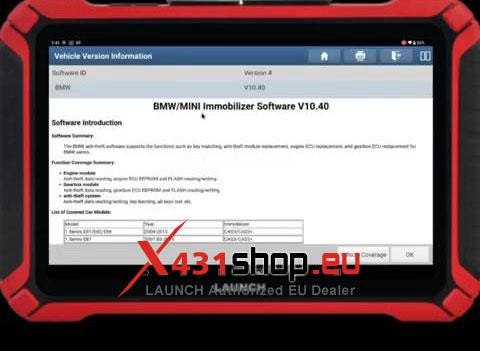
Preprocess the BDC2 Unit
Connect the MCU Reset at the back of the BDC.
Select the correct EEPROM (there are two EEPROMs).
Soldering Tips:
Solder EEPROM Pin 2.
Use jumper connections for easy wiring to XPROG3.
Check continuity between Pin 1 to Pin 2 and Pin 2 to Pin 3 to avoid short circuits.


Connect wiring as per the diagram.
Supply power to MCU3.
Connect MCU Reset to X-PROG3 AT B8.
Preprocess completed successfully.

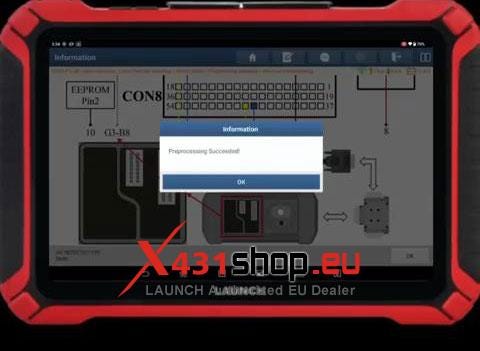
Generate and Program a New Key
Restore the BDC coding data.
Select:
Key Operation > Read Original Vehicle Key
Choose:
Generate Dealer Key and program the new key.

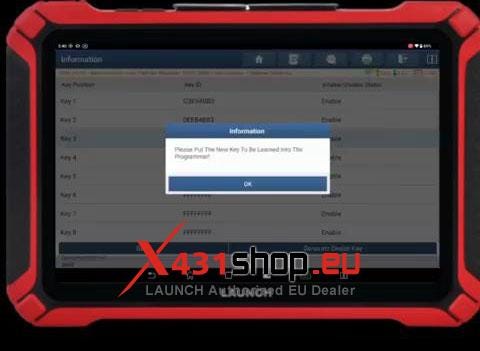
Conclusion
With LAUNCH Tools, adding a key to a BMW G-Series BDC2 is straightforward. Ensure proper connections, backup coding and follow the steps carefully for a successful key programming process.
For more tools and support, visit www.x431shop.eu
Comments
Post a Comment