How to Register & Update LAUNCH X431 Scanner for Newbies?
In this article, we’ll guide you how to register & update Launch X431 scanner for the first time. While we’re using the Launch X431 V as an example, the steps also applies to most X431 diagnostic tools like X431 PRO5, X431 PAD7, etc.
How to register Launch X431 with Email?
Make sure your Network is available
Setting >> Network & internet >> Wi-Fi
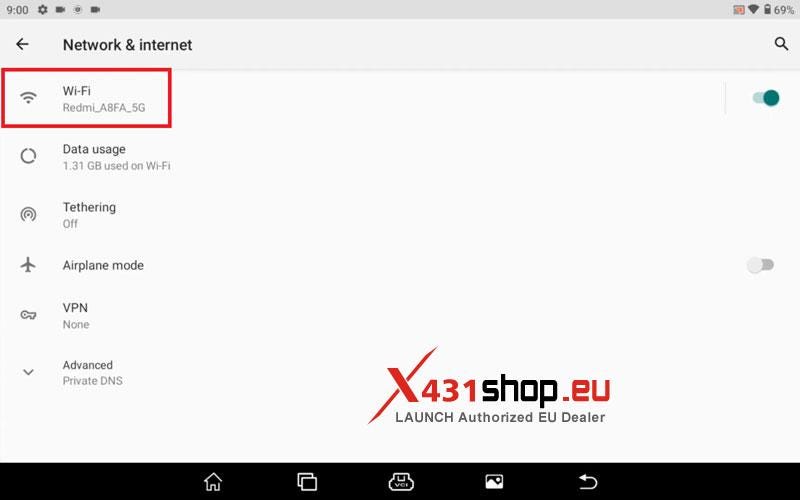
Register & Login
New Registration >> Enter your Email >> CAPTCHA >> Enter verification code >> Login-Register
A verification code will be sent to yout Email.
*If the verification code is not sent, please check whether your network or email is right.
Set new password >> Save >> Login
*The password needs 8–20 characters, contains numbers and English letters.
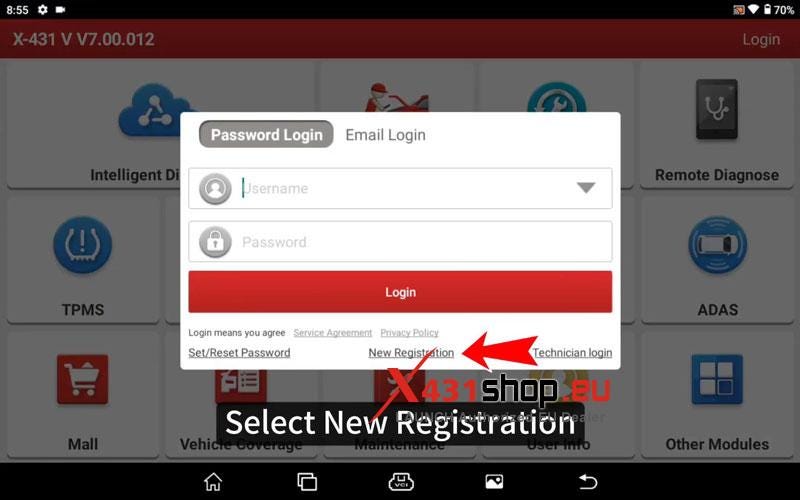
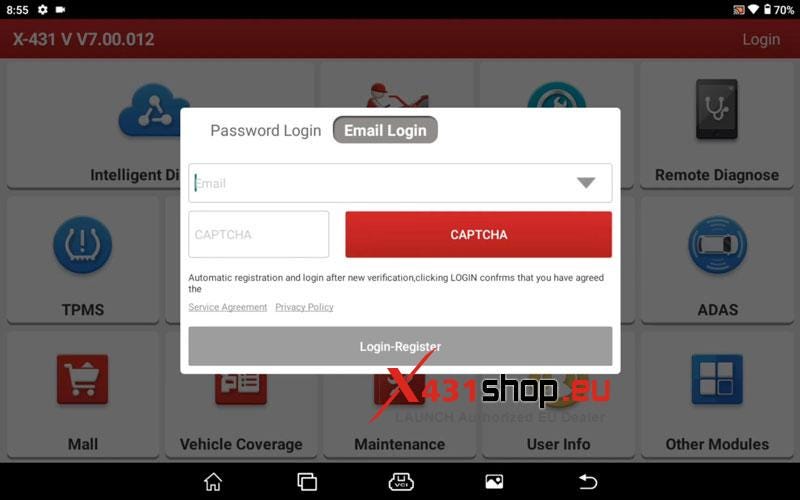
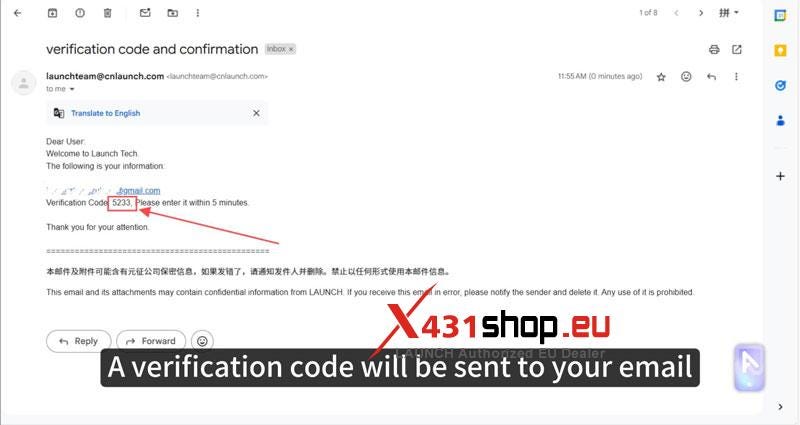
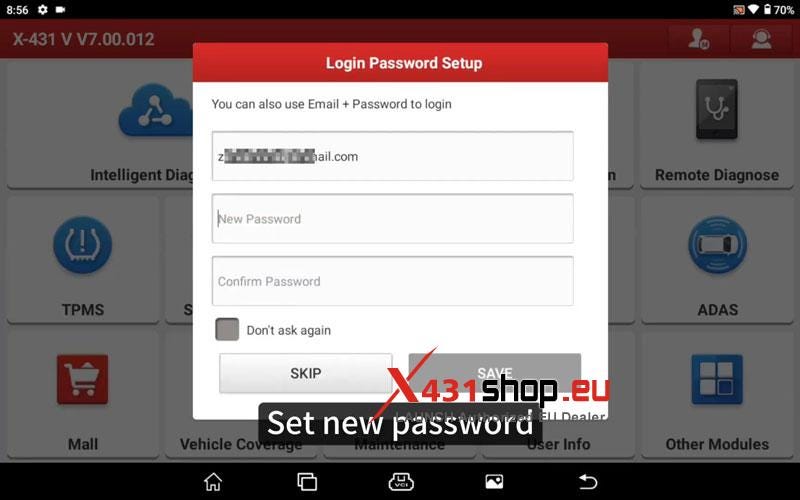
Activate VCI
No bound VCI is obtained by your login account. Choose to diagnose offline or activate the VCI.
ACTIVATE VCI >> Input SN & activation code >> ACTIVATE
VCI registration was successful!
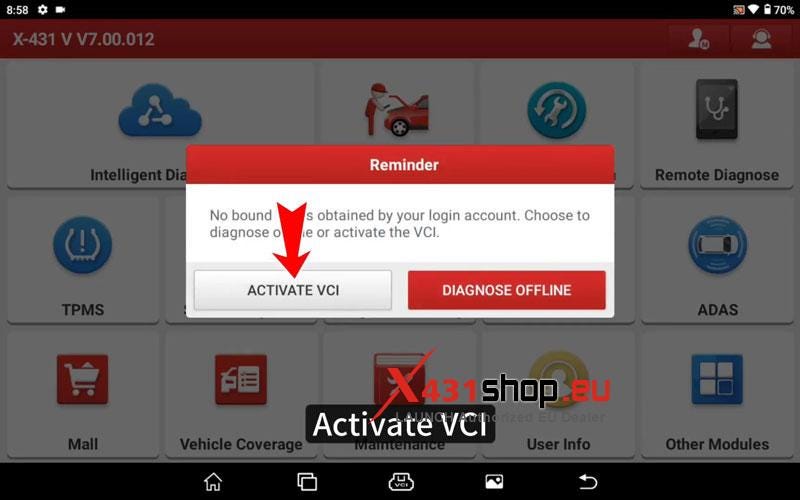
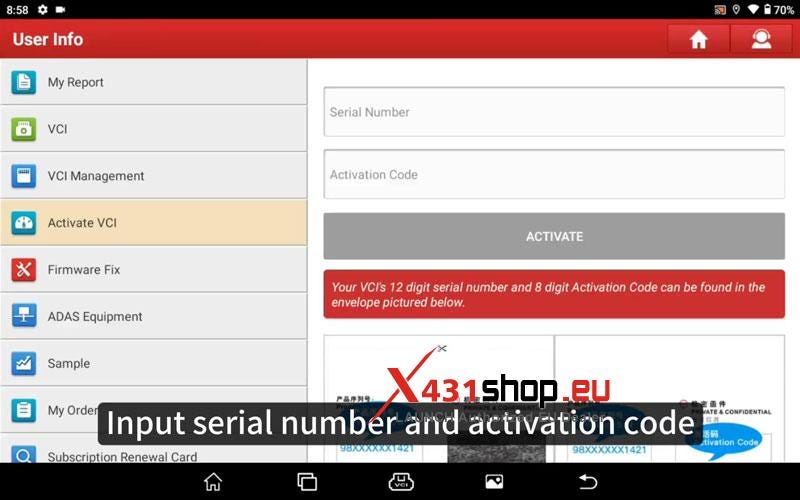


How to update Launch X431?
The X431 tablet will prompt with an upgrade tips.
Update immediately >> Update
All software will download and install automatically, just wait until finished.
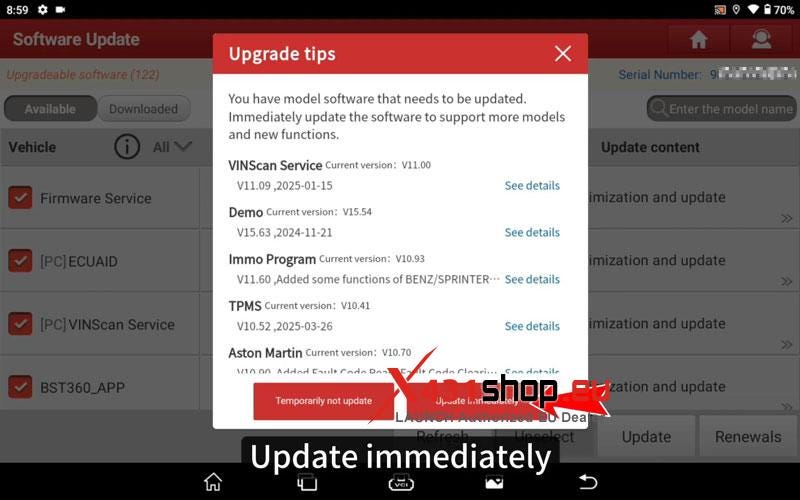
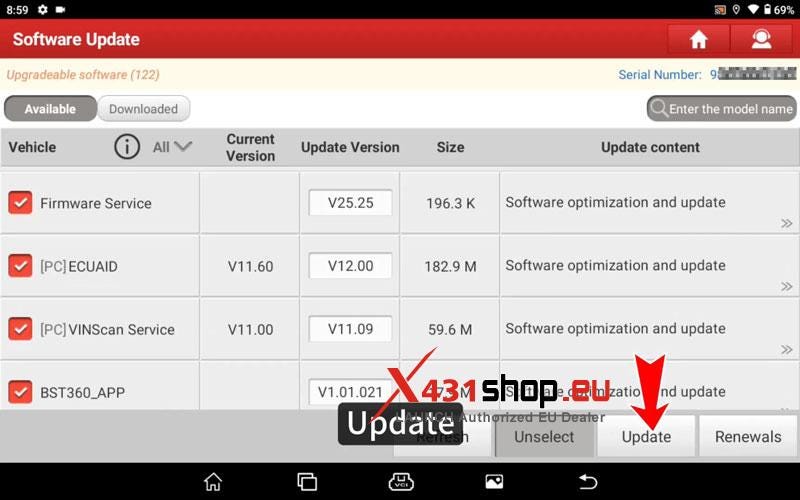
In the "User info", the username will be automatically created and CANNOT be changed.
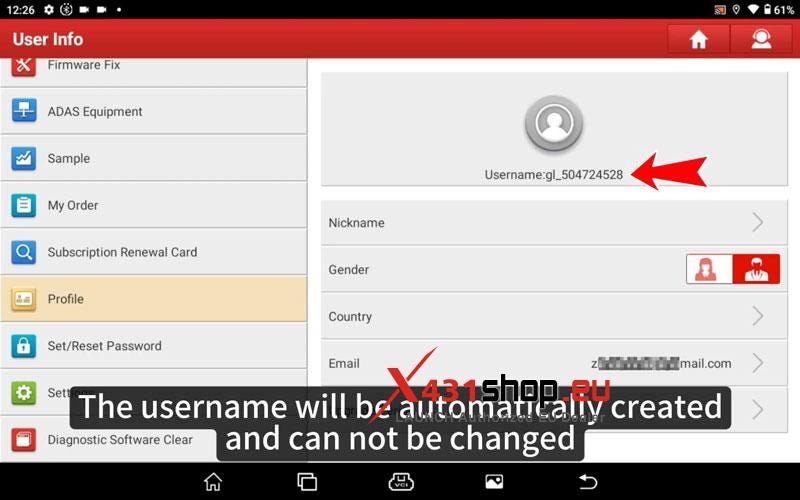
Comments
Post a Comment