LAUNCH X431 Special Functions: Air Suspension Matching
We often see dozens of special functions on car diagnostic tools. In fact, these special functions are used to calibrate and fix some problems of the vehicle. This time we will take Audi vehicles as an example to introduce how to use the Air Suspension Matching function.
Air Suspension Matching Function Description:
This function is to calibrate the height of each wheel. When the vehicle has following trouble, apply this function to resolve it.
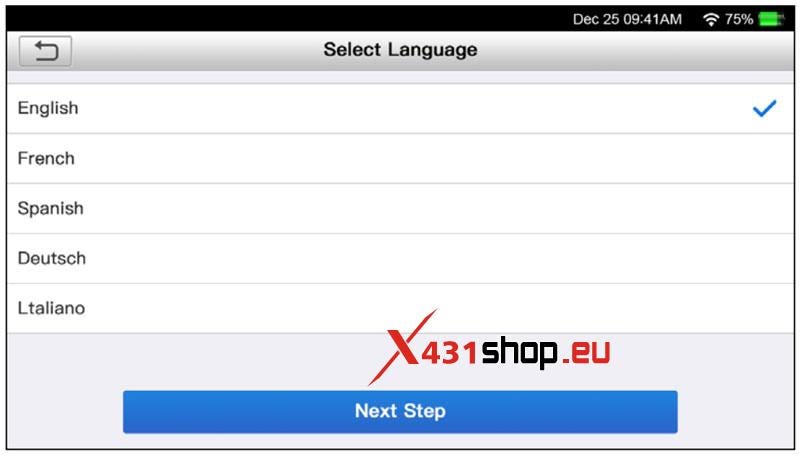
Instructions:
1. Turn on the ignition, start the engine, properly connect the connector, and then select AUDI car model version V27.90 or above.
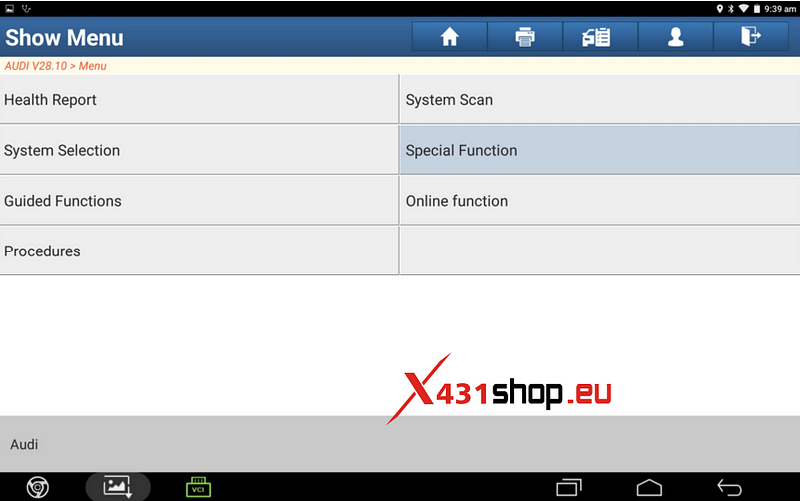
2. Select [Special Function] -> [Air Suspension Matching].
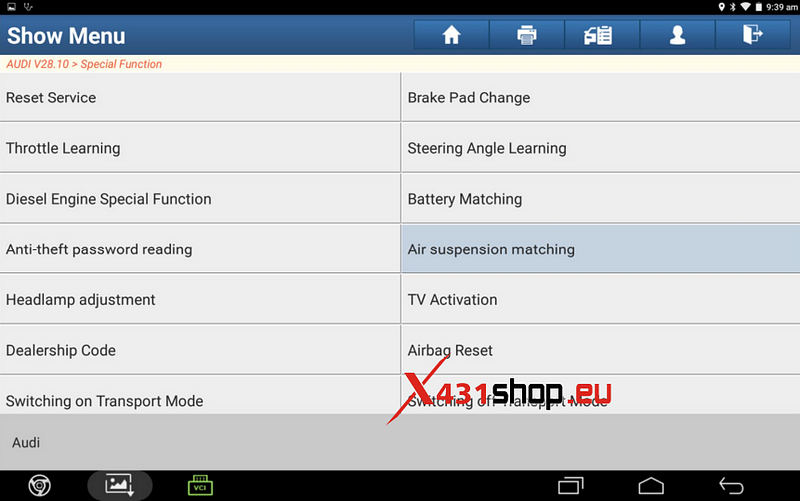
3. After entry, first read and clear fault codes.
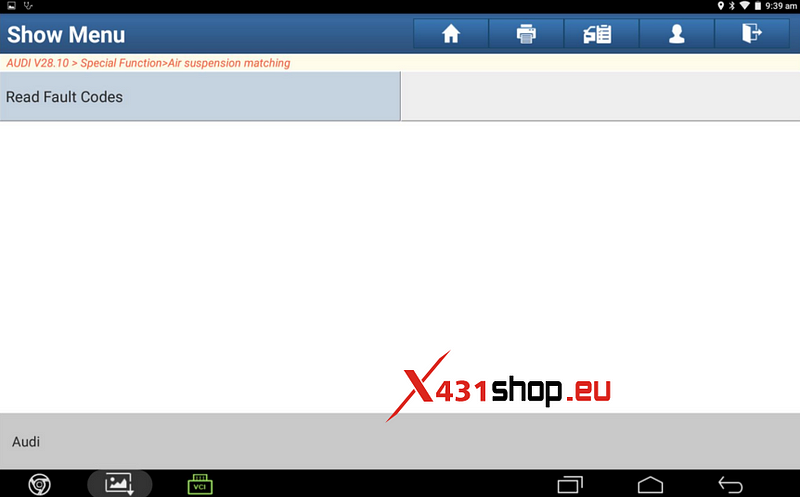
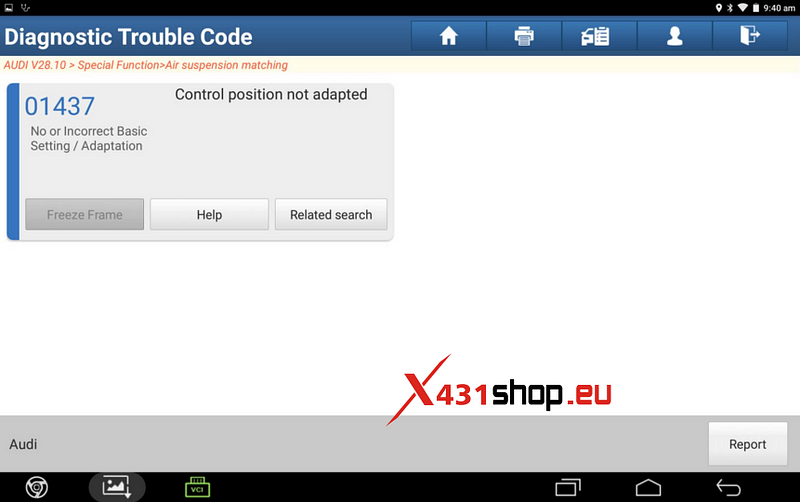
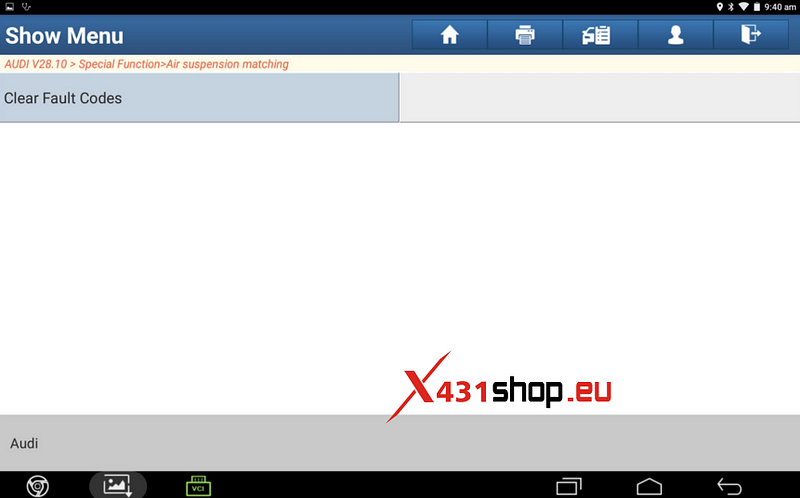
4. After clearing the fault code, it prompts as below. The prompted requirements must be satisfied before the operation.
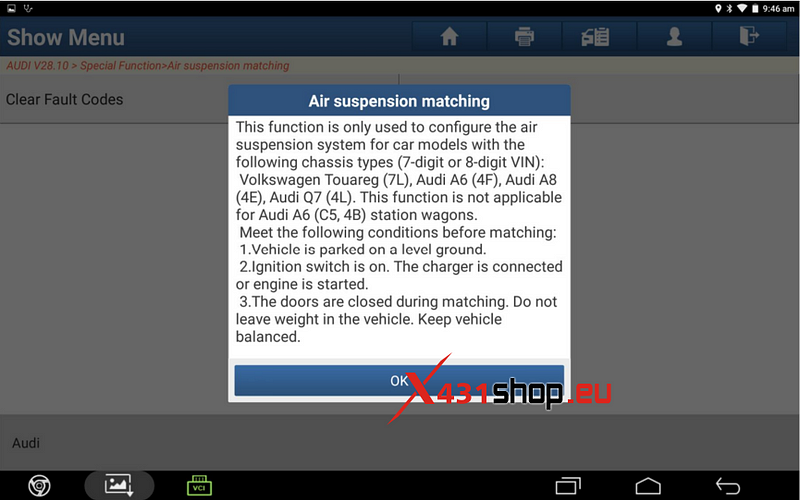
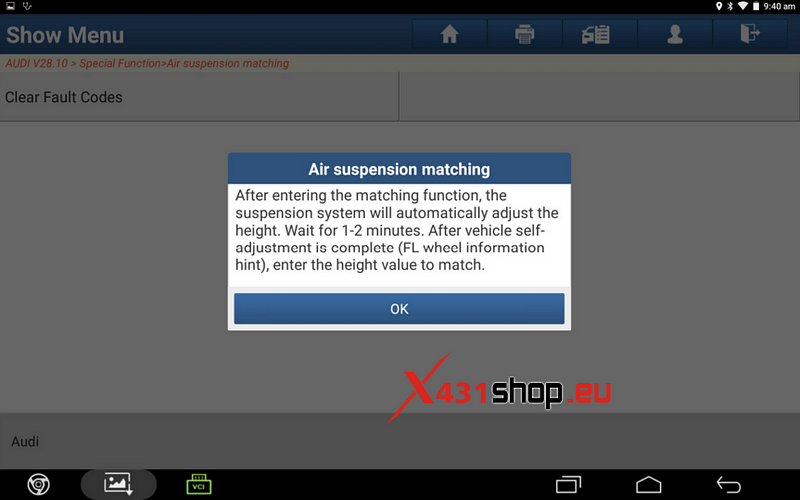
5. First log in. Click [Login or Access Permission].
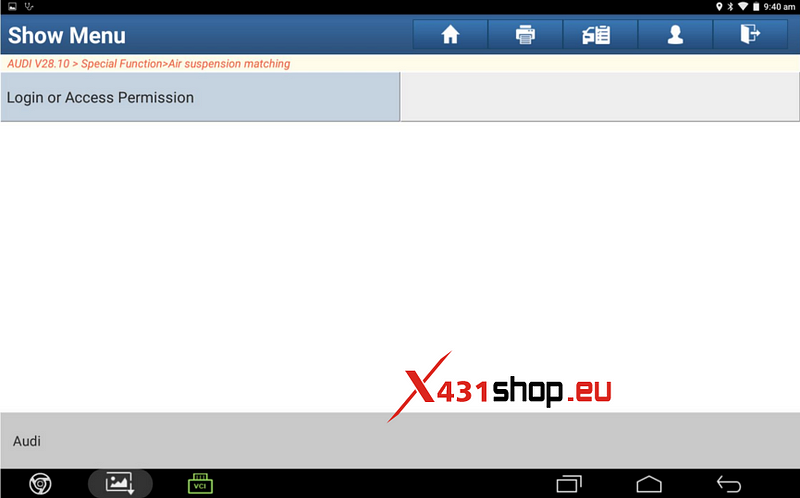
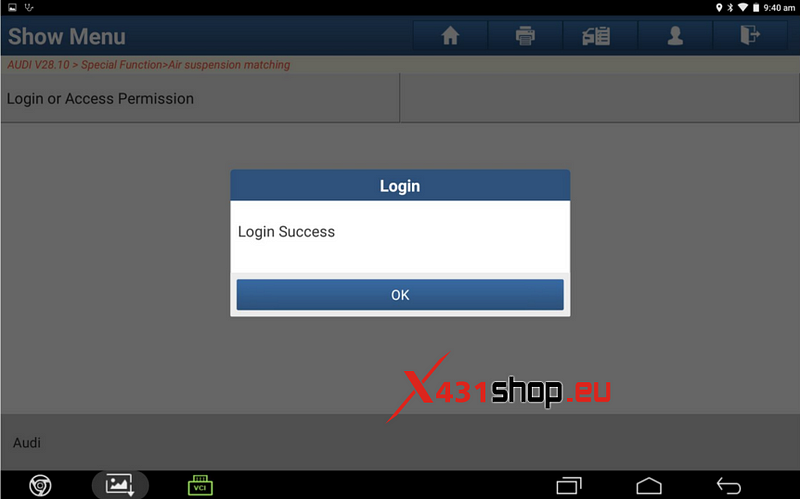
6. After successful login, select [001-match FL wheel height]. The air suspension will automatically adjust the height till balanced.
When the prompted information changes from "Wait" to "FL Wheel", start to perform the height matching.
Click "Input FL wheel height" button. If the input value is reasonable, it prompts the height value is saved successfully. Otherwise, it will not be saved.
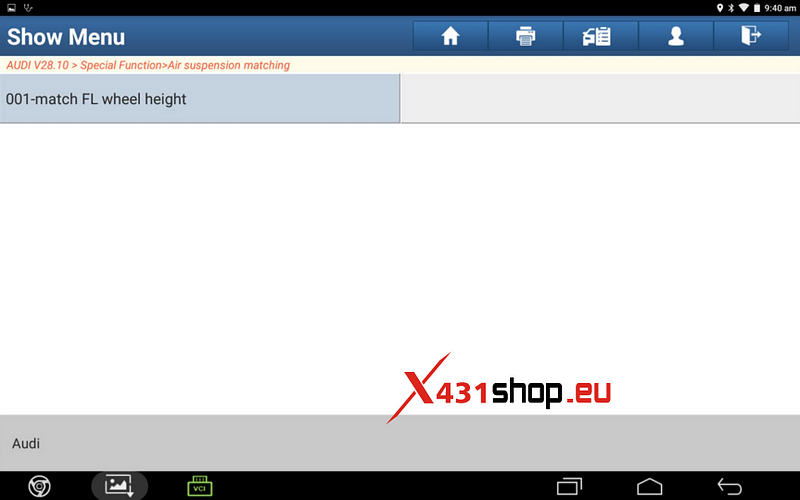
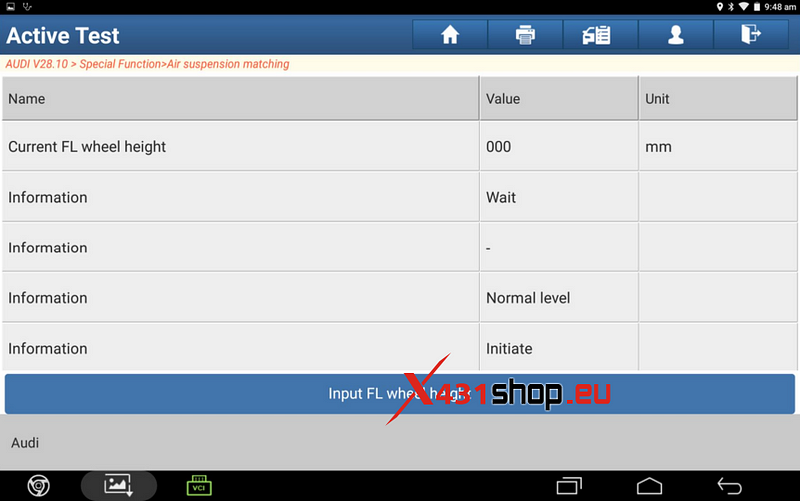
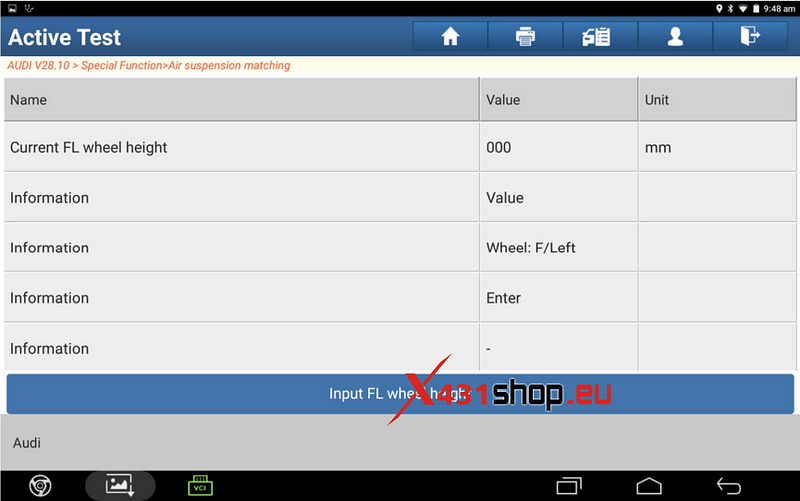
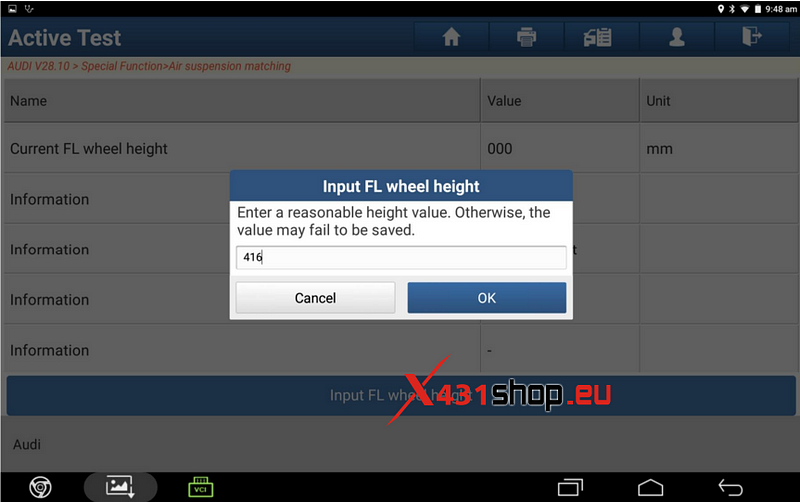
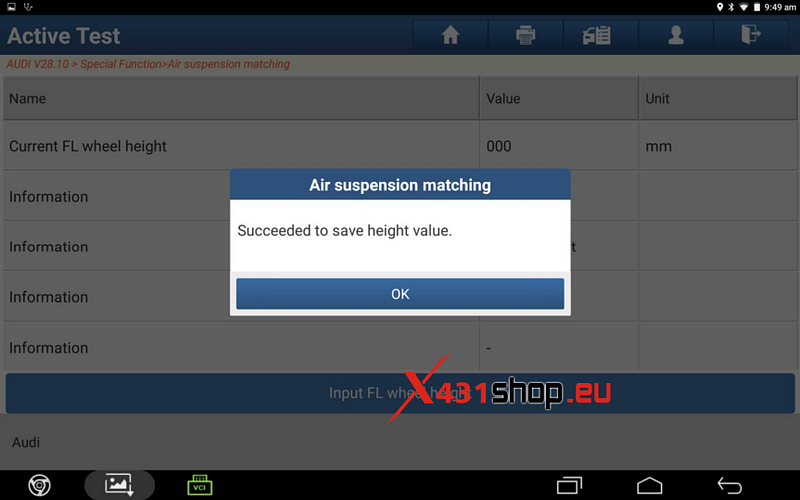
7. After [001-match FL wheel height] is successfully done, continue to perform [002-match FR wheel height].
Click "Input FR wheel height" to input a reasonable height value.
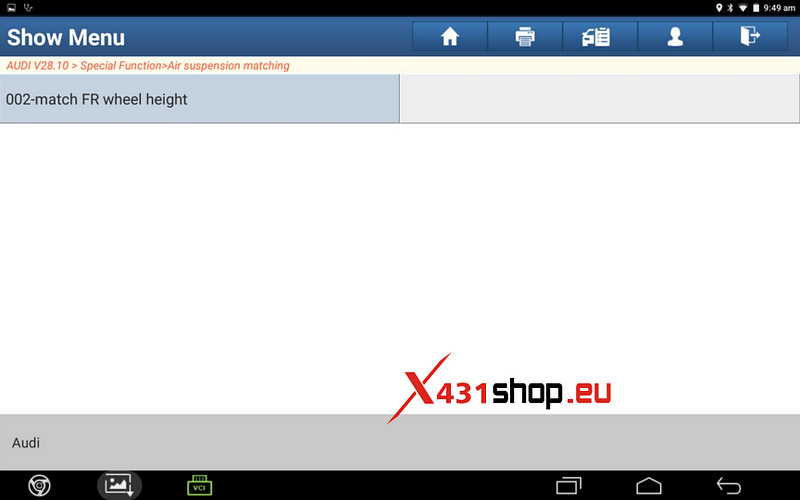
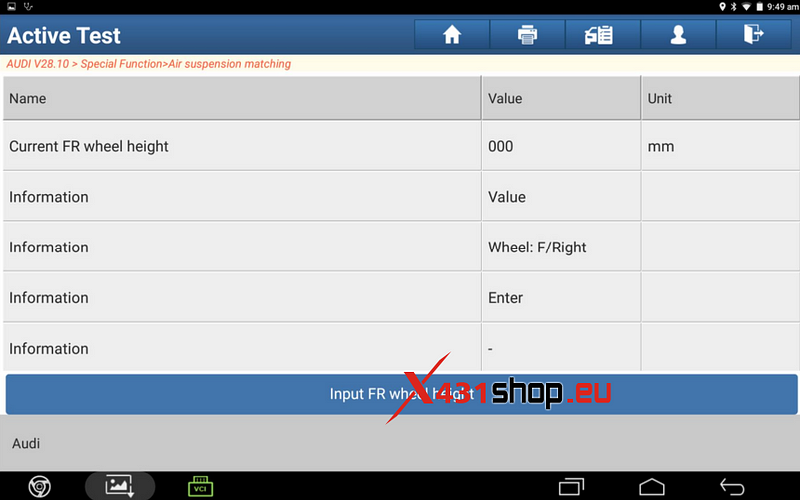

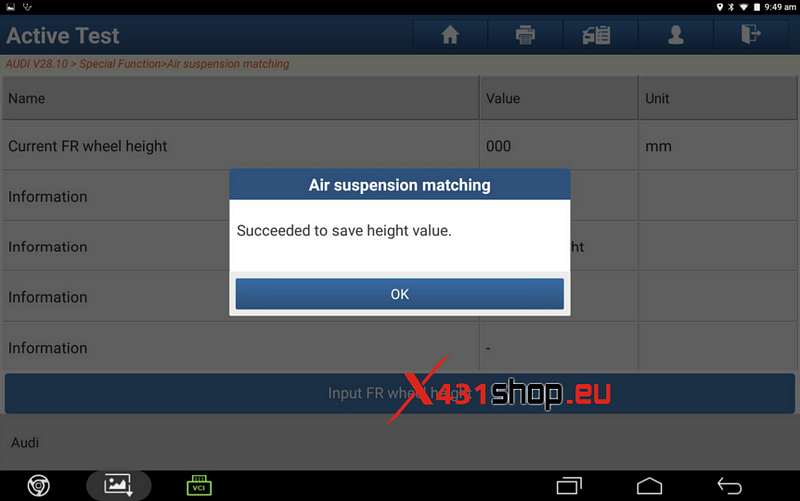
8. After [002-match FR wheel height] is successfully done, continue to perform [003-match RL wheel height] and [004-match RR wheel height].
Operation is same as stated in Step 7.
9. After completion of above four wheel height settings, perform [005-save all height values] to save the previously entered values. See below interfaces, and the input value is 1.
If channel 5 is not done, the previously entered four height values will not be saved.
After successful saving, it prompts the air suspension matching succeeded.
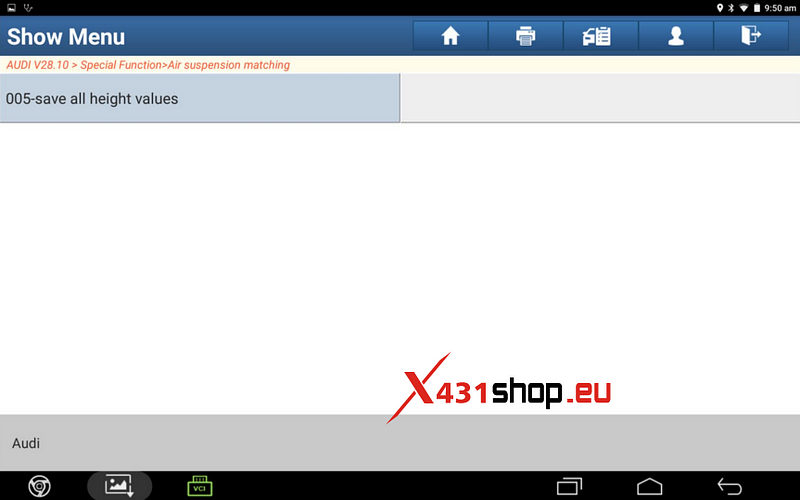
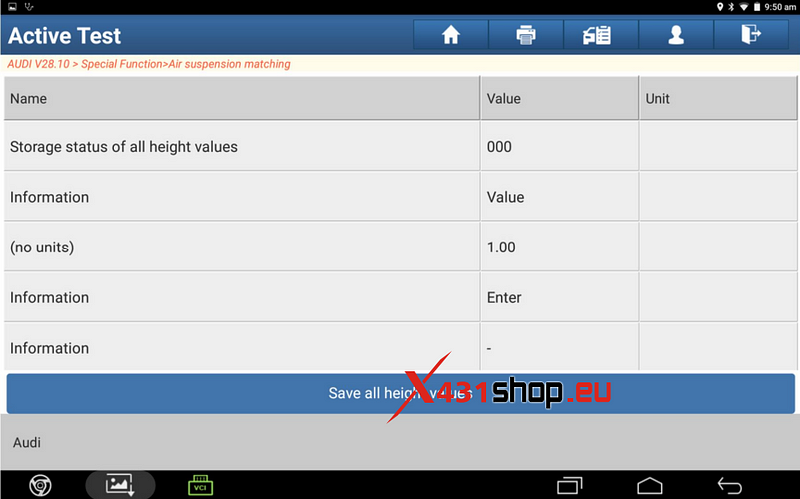
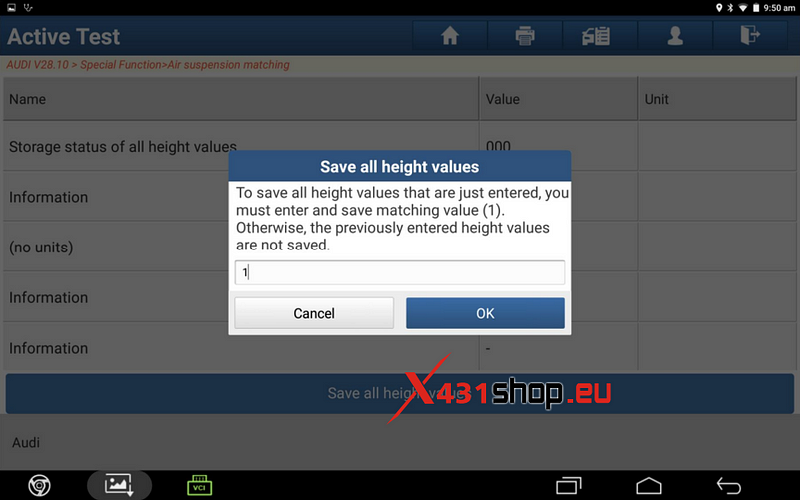
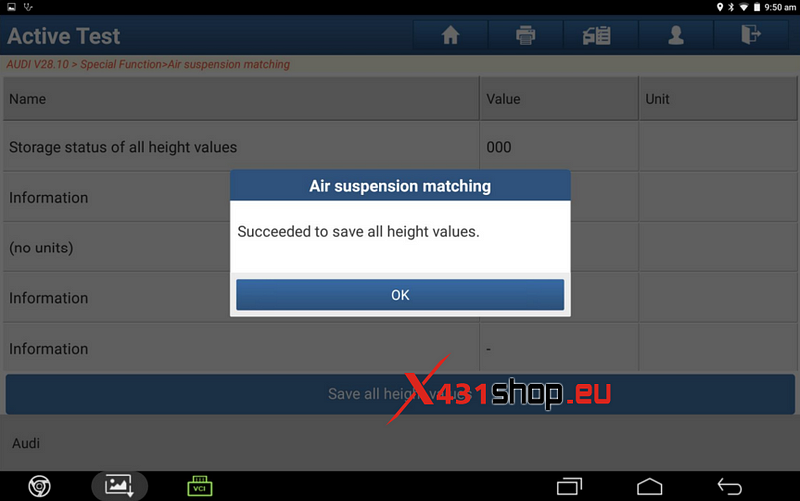
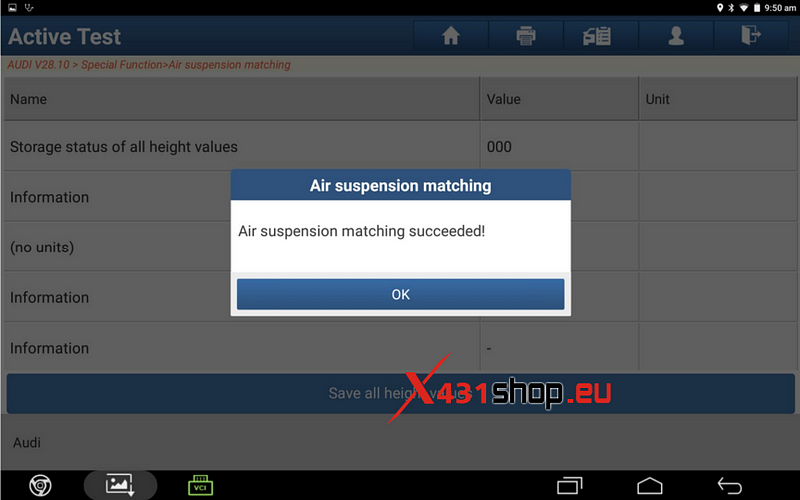
10. After above operations, read fault codes again. It will prompt "No fault code". The fault indicator light will also go out. Matching succeeded.
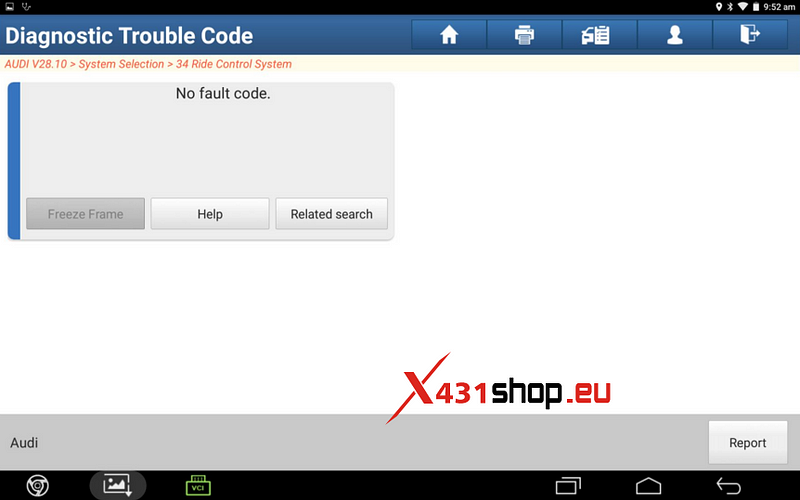
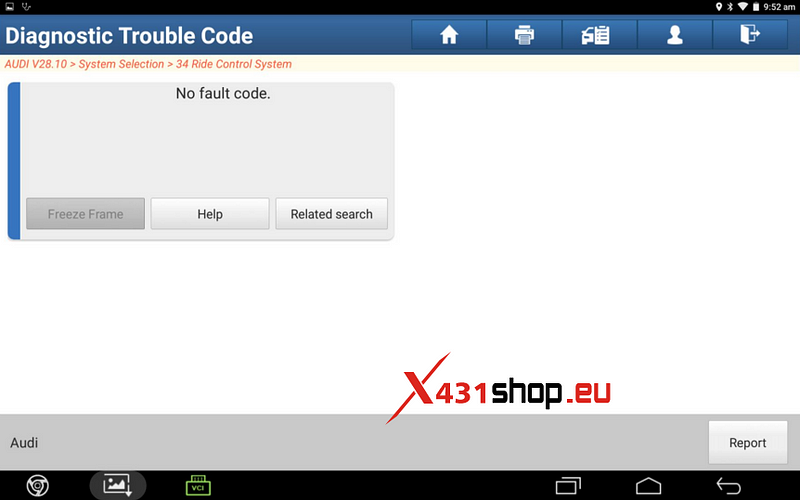
Comments
Post a Comment