LAUNCH-X431 Topology Function: Which devices have it and how to use it
The topology map function of LAUNCH-X431 displays the health status of each module of the vehicle in different colors and displays the communication structure between modules. It enables you to access the system by system module and display related DTCs.
Now the topology map function has been updated to more and more LAUNCH-X431 diagnostic devices. Currently, the devices that support the topology map function are as follows:
X431 PAD V (PAD V Elite), PAD VII (PAD VII Elite)
X431 PRO3S+ V5.0, PRO3S+ SmartLink HD
X431 V+ 5.0 (PRO3), X431 V+ 4.0
This function belongs to the update of X-431 APP. In the future, more devices should support the topology map function. Please make sure that the device has been subscribed and the software has been updated to the latest version.
LAUNCH-X431 topology diagram usage instructions:
Open X-431 APP, go to the "Local Diagnosis" function on the main menu.
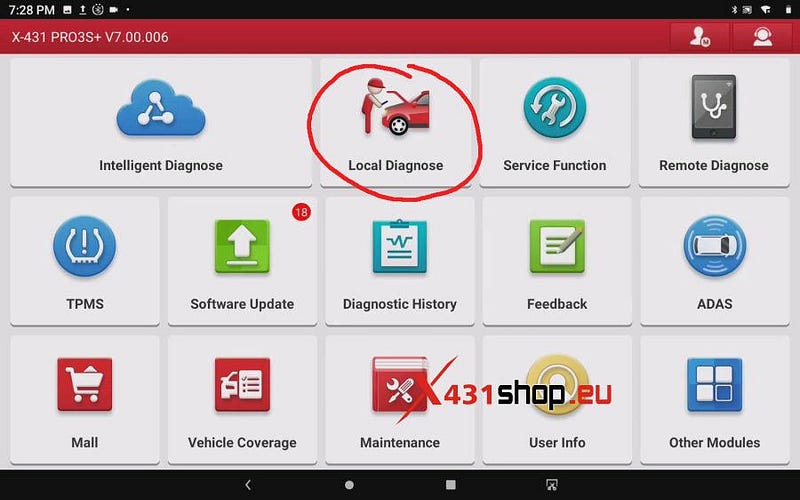
Select the car brand (such as AUDI) -> AUDI Diagnostic Software V28.95. Then you can see the [System Topology] option, click to enter.
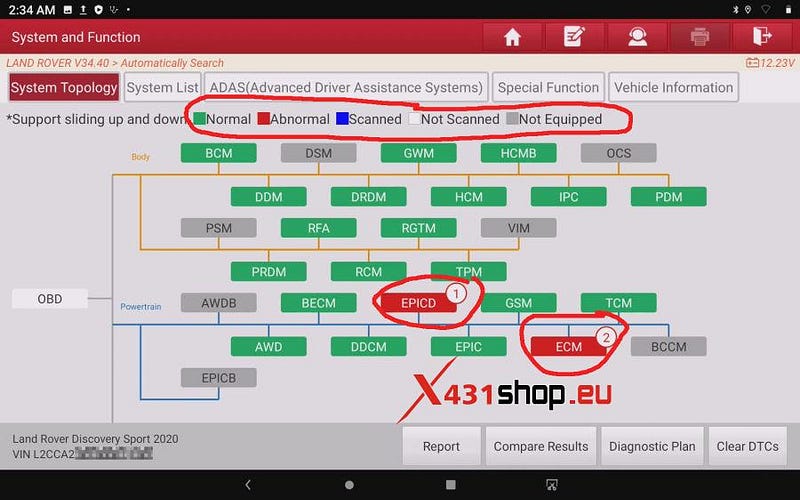
On this page, if the module is green, it means the module is
normal:
If the module is red, it means the module is
abnormal, and the number of DTC codes in the module is
displayed;
Blue means the module has been scanned but no
code has been scanned;
White means the module has not been
scanned;
Gray means the module is not equipped.
There are four options in the lower left corner of the screen: [Smart Detection], [System Scan], [Gateway Scan], [Select Detection].
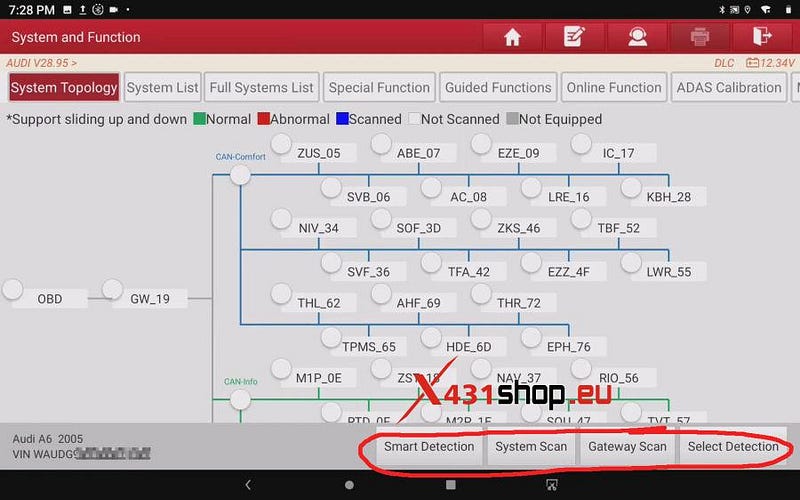
Smart Detection:
Select [Smart Detection], Launch tool
will scan all system DTCs.
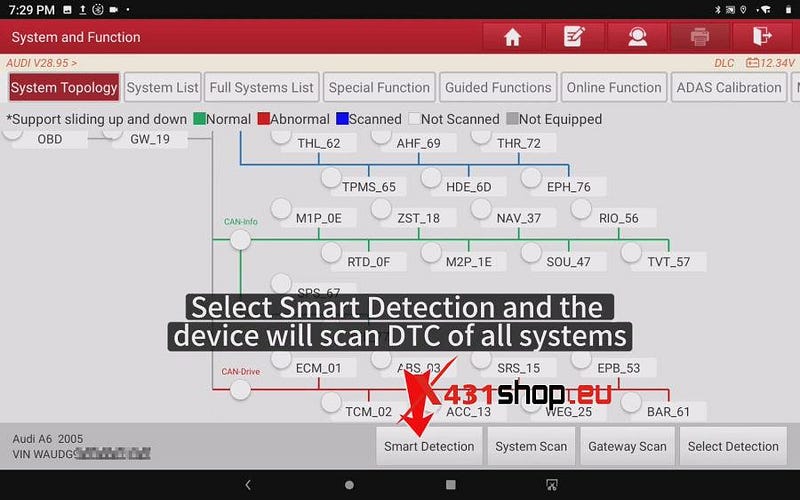
It takes some time to scan the module. If you want to stop scanning, please click [Pause], LAUNCH-X431 will pause after scanning the current module.
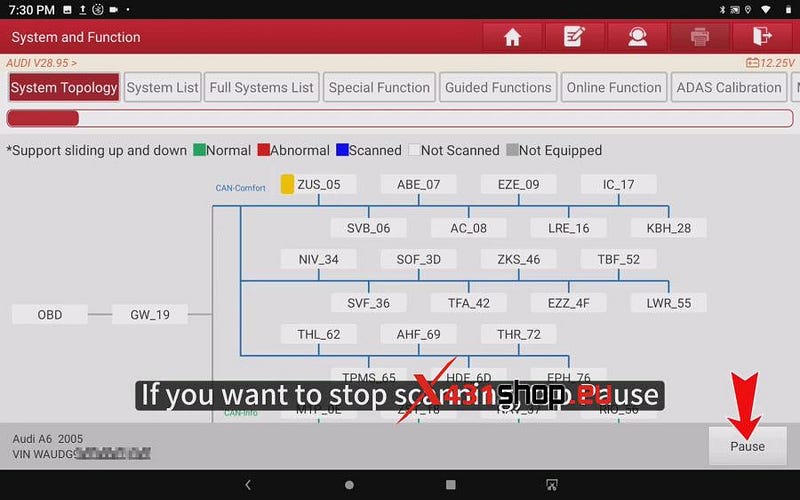
You can click on the module that turns red and it will show you the DTC for the module.
Click on [Code Search] and it will search for the code online and show you how to fix the vehicle.
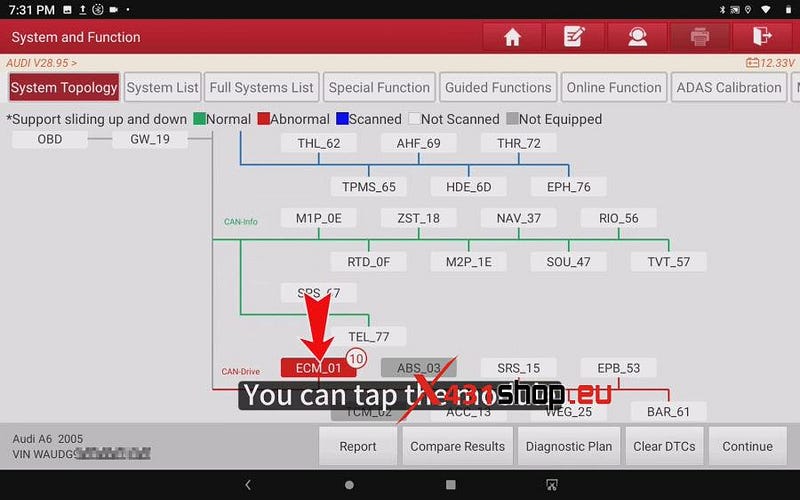
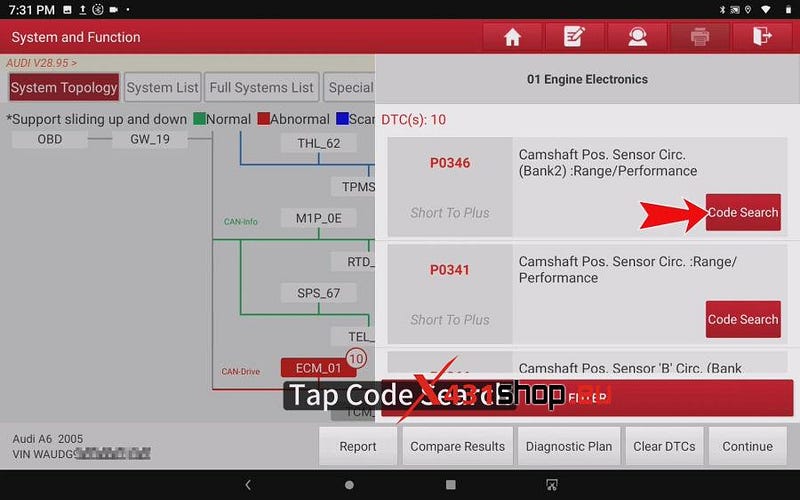
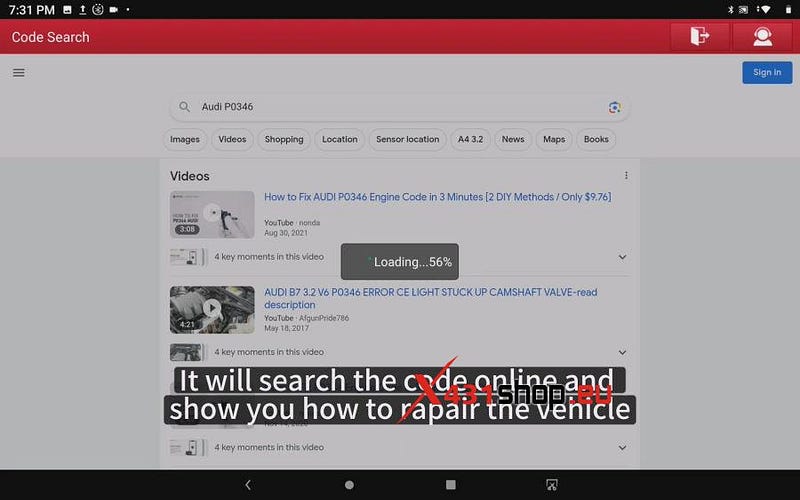
You can click on [ENTER] to enter the system.
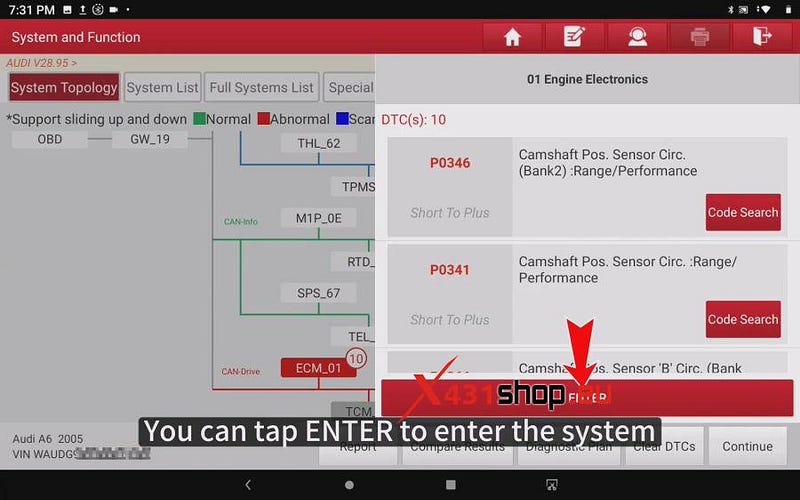
Check the information of the module and click on [OK]
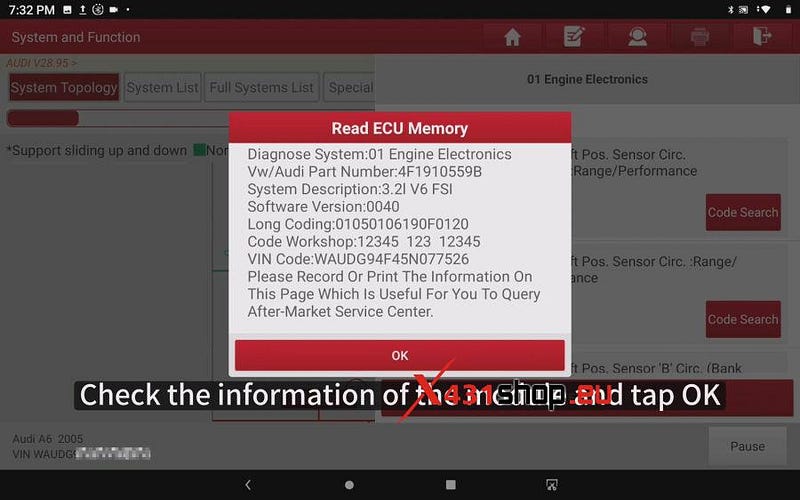
Then you can see all the functions that can be operated on this module.
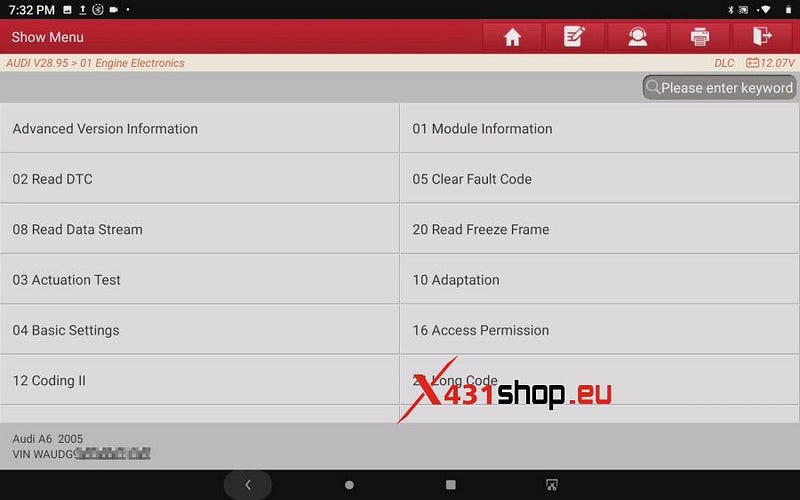
Such as read advanced version info, module info, read DTC, clear fault code, read data stream, read freeze frame, actuation test, adaptation, basic settings, coding and other functions.
System Scan:
Select [System Scan], start the tool will
scan all modules and show which modules the vehicle is equipped with or not
equipped with, but will not scan the codes.
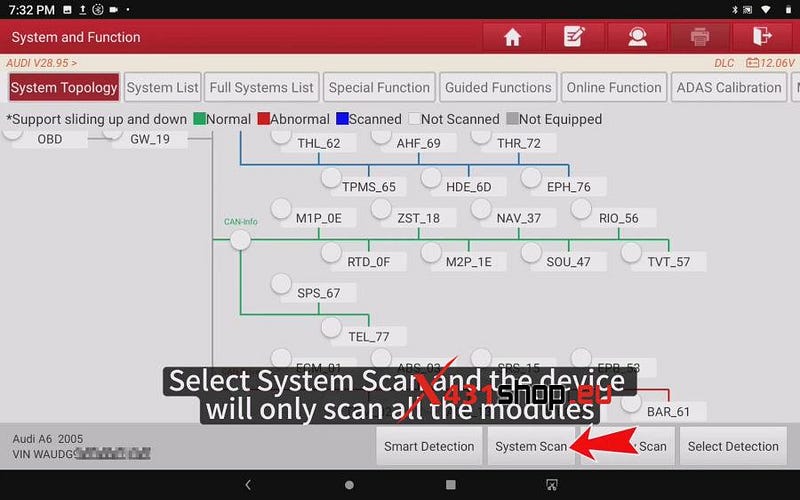
If you don’t want to scan all modules, you can click on the button to select specific modules to scan or click again to deselect, or select individual modules to scan.
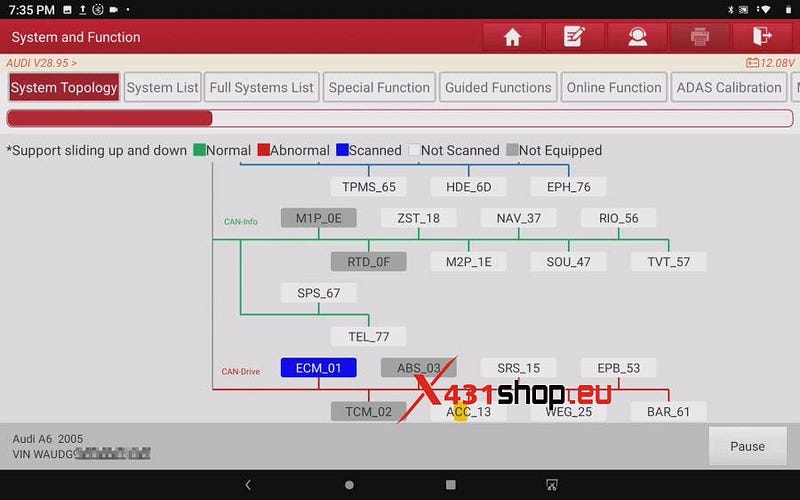
Select the module and click on [Select Detection]
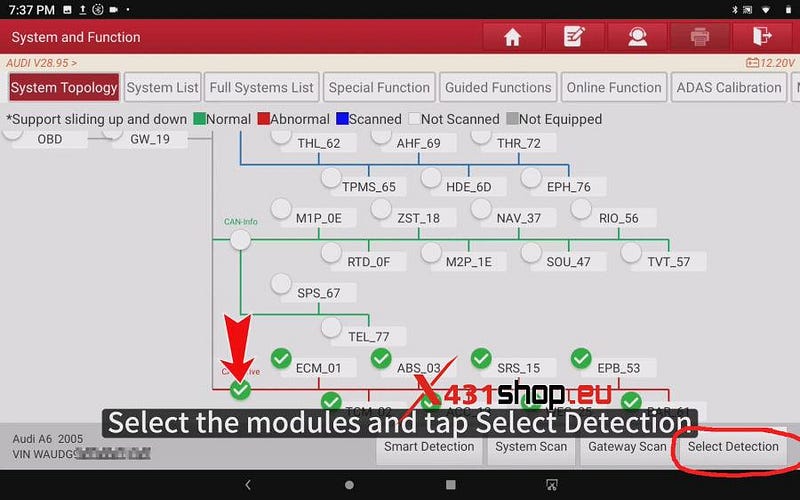
Select [Report] and enter the vehicle information and click "OK", enter the shop information and click [OK]
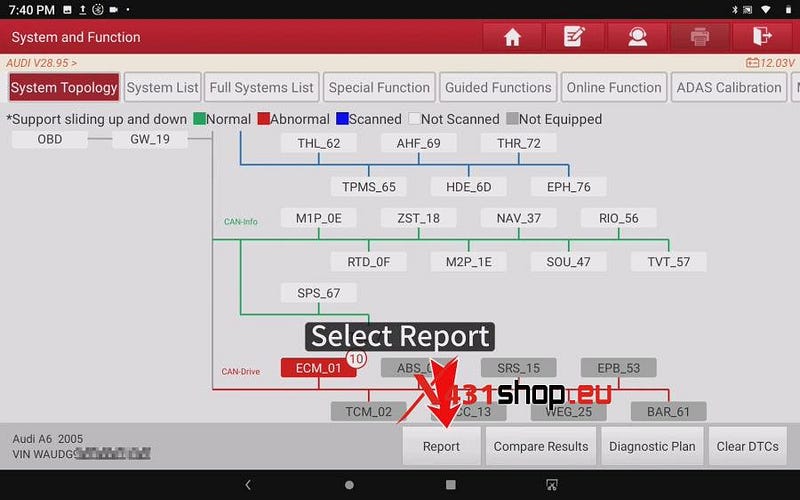
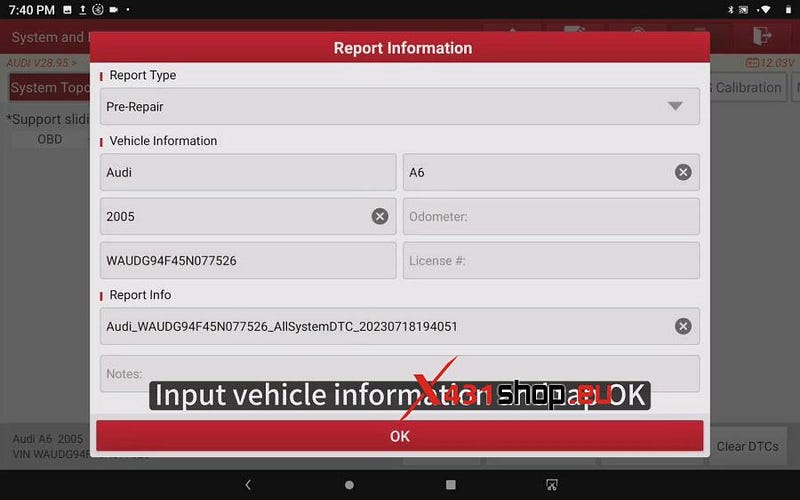
Then you can save and share the report.
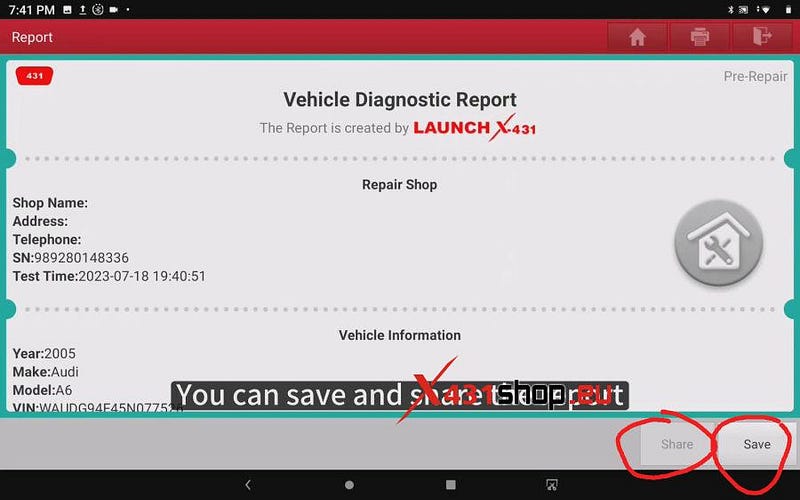
Comments
Post a Comment