LAUNCH CR529 User Guide: Reset Firmware / Upgrade Software
This article will introduce how to reset firmware/ upgrade software of LAUNCH CR529. LAUNCH CR529 almost does the same job as some fancy tools at service centers do, with the support of all 10 OBD2 service modes, for All OBDII Car After 1996, with Full OBD2 Functions.
Note:
The LAUNCH CR519 tool has most of the software pre-installed when it leaves the factory, and users can "plug and play" after receiving the device. No need to upgrade the tool unless a bug needs to be fixed.
Upgrade tool compatible with Windows 7/8/10/XP Only.
LAUNCH CR529 firmware reset/ software upgrade steps:
1. Connect the scan tool to your computer through the USB cable provided. If the "Register Code" or "Serial Number" information appears, click "Exit" or stay on the page.
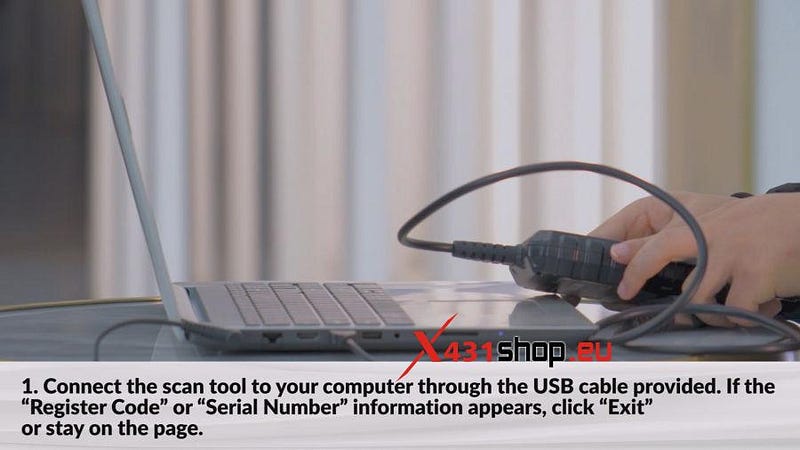
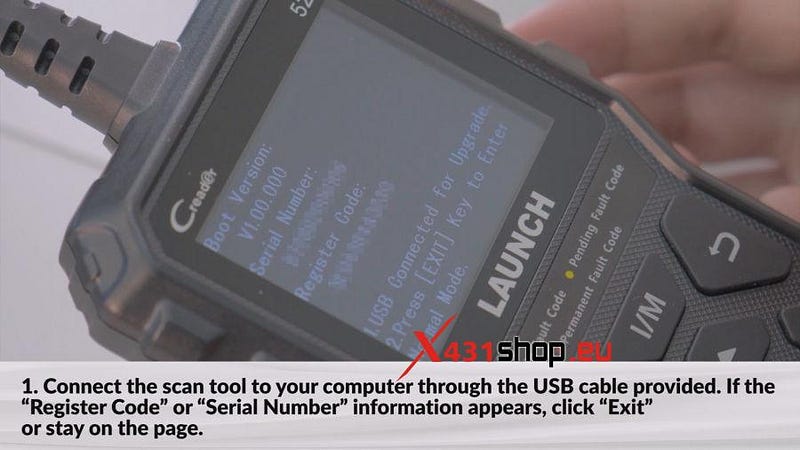
2. Find the CR529 update program on the LAUNCH official website [https://en.cnlaunch.com/download/] and download the update program (DIY integration upgrade tool).
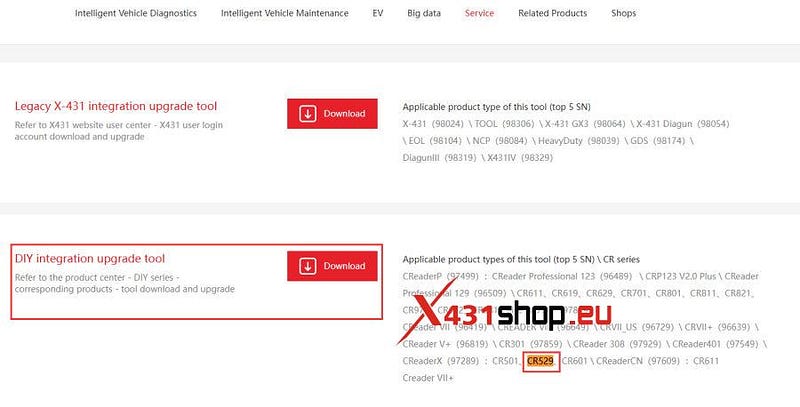
3. Unzip the zip file. Install the update program "Creader Series Update.exe" in your computer.
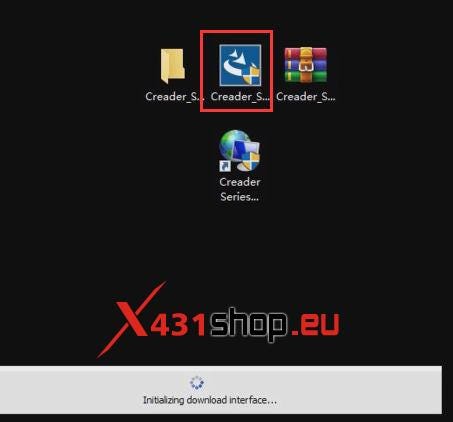
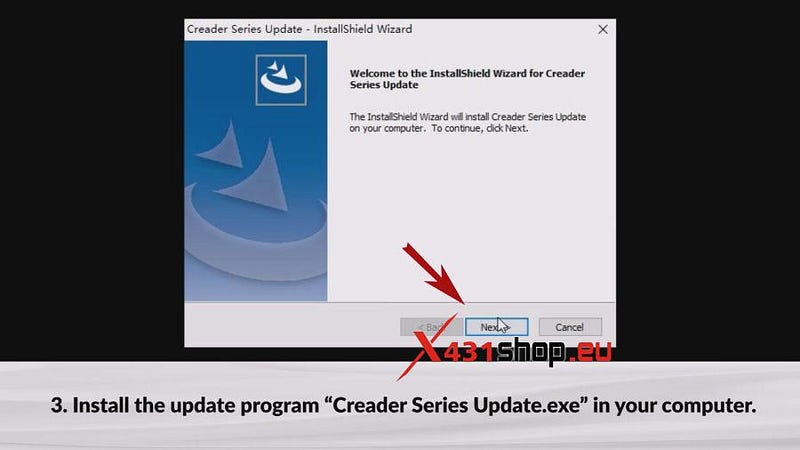
4. Run the update program "Creader Series Update". The program willdetect the tool and write in the serial number automatically. Click "Device Upgrade" after choosing the language.

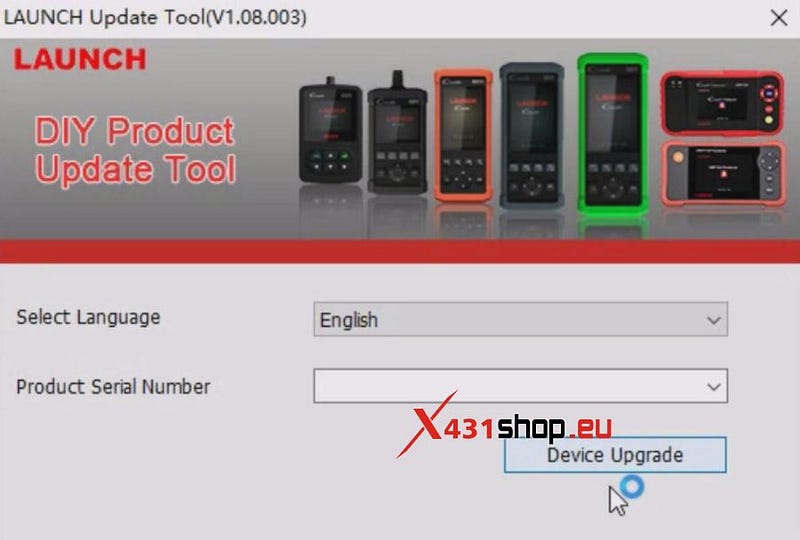
5. Choose the Update Software you need, and click "Upgrade". When the update has finished, the scan tool will display a message "Program Update has been done!"
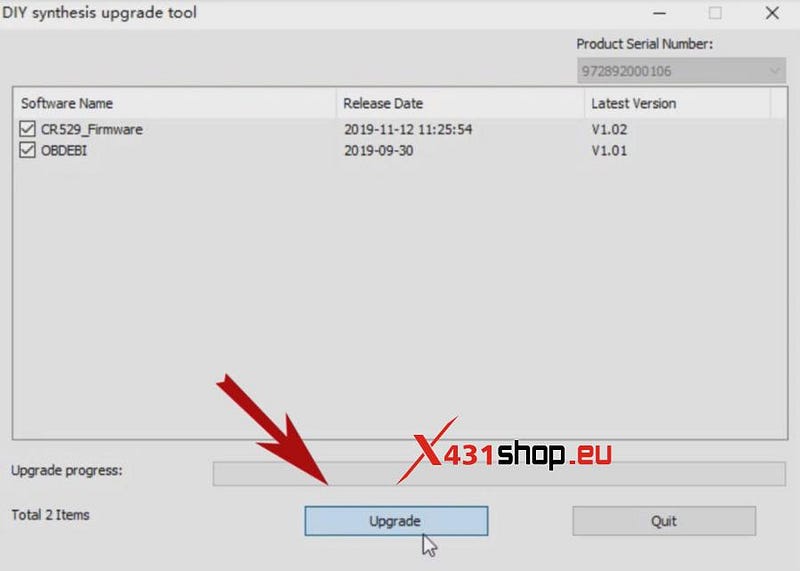

You are welcome to contact us if the update process is failed, or there is a long lag time.
For tech support and best price Pls contact us:
Email: Sales@x431shop.eu
Comments
Post a Comment