LAUNCH i-TPMS sensor activation failed: How to view the sensor ID
Problem: I’m having trouble programming the sensors using LAUNCH i-TPMS. I used the i-TPMS Android app, selected Toyota sienna, and the year was correct.
Then I selected the program manual and entered the id 12345678. The LAUNCH i-TPMS said it was programming, and while waiting I got an error: Activation failed.
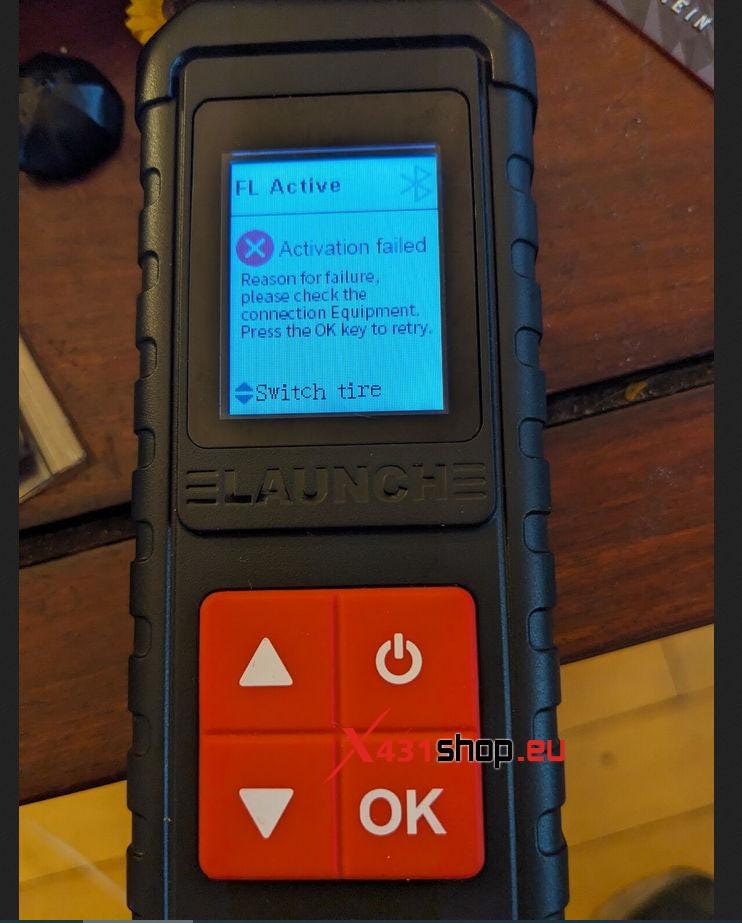
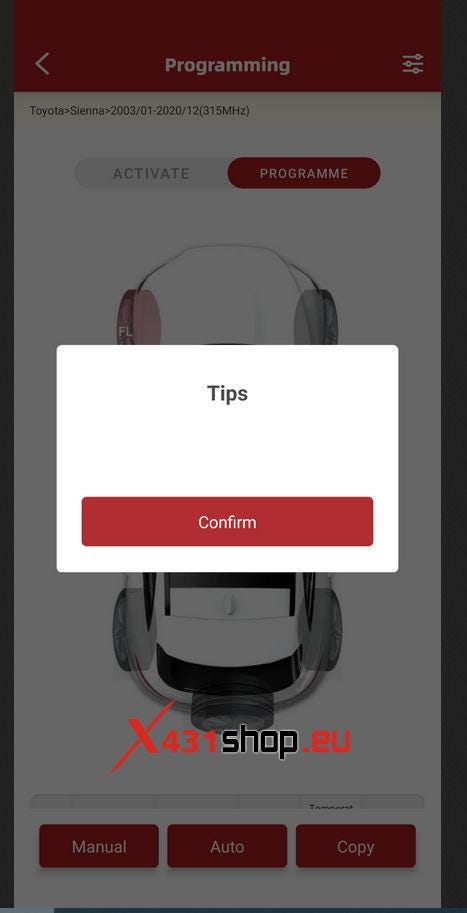
Solution:
The ID number you mentioned is too random, and it should not be the original vehicle ID. There are two options when entering the ID number:
1. Automatic creation
Select automatic creation, and the
device will automatically add the ID.
2. Manual creation
You need to obtain the original
vehicle ID and fill it in manually.
Note: Generally speaking, for a tire pressure sensor, the OE number is used to locate the vehicle model, and the ID number is an important parameter for the sensor to communicate with the vehicle. These numbers are sometimes written on the front and sometimes on the side. Neither [CMIT ID] nor [FCC ID] is the sensor ID.
Example:
01. Sensor produced by Continental.

OE: M8E21A159AA
ID: 01DC314C
This sensor is suitable for some Land Rover, Nissan, Infiniti, and Renault vehicles.
02. Sensor produced by Continental.

OE: 8060004BAD0000
ID: OFDIC569
This sensor is suitable for a wide range of models, such as Land Rover, Tesla, Acura, Mazda, etc.
03. Sensor produced by Schrader.

OE: 56029398AA
ID: 01014E63
This style of tire pressure sensor is widely used in GM, JEEP, Dodge, and Chrysler models. You can find that its ID is written on the side, and there is no ID and OE before the number. In this case, it is recommended to use the automatic ID creation function of LAUNCH i-TPMS.
Comments
Post a Comment