Launch-CRP919XBT FAQs
The following are some common questions about LAUNCH CRP919XBT, including activation method, software charges, device usage range, language modification, etc. We will answer them one by one.
Q1: Connected LAUNCH TECH USA, but didn’t get any support
A1: Please connect us,
Email Address: Sales@x431shop.eu
WhatsApp: +86 18054815707
Our products are all original from LAUNCH TECH CO.,LTD, which is the headquarter of LAUNCH. LAUNCH TECH USA is only an oversea branch of Launch Tech in USA. Actually, we are competitors with LAUNCH TECH USA.
Therefore, they will not offer any after-sale service to customers who bought the product from x431shop.eu, please feel free to contact us anytime if you have any problems in using the device!
Q2: CRP919XBT can’t charge or turn on
A2: Please try to fast boot the scanner, and then use the original USB cable to charge the device.
Step 1: Press the power button and volume “+” button at the same time. After the Tablet vibration starts, release the power button and volume button to enter the interface “Fast Mood”.
Step 2: Press the volume “+” or volume “-” button, select the Recovery mode interface and press the power button to confirm.
Step 3: Select wipe data/factory reset, select yes>>>select wipe cache partition>>>select “yes”.
Step 4: After completion, press the volume “+” or volume “-” key, move to “power off”, and click shutdown. Normally press the power button to boot.
Q3: How to register the CRP919XBT?
A3: Hi, just choose New Registration, then follow the step to create an account and activate VCI, the password envelope in package is needed.
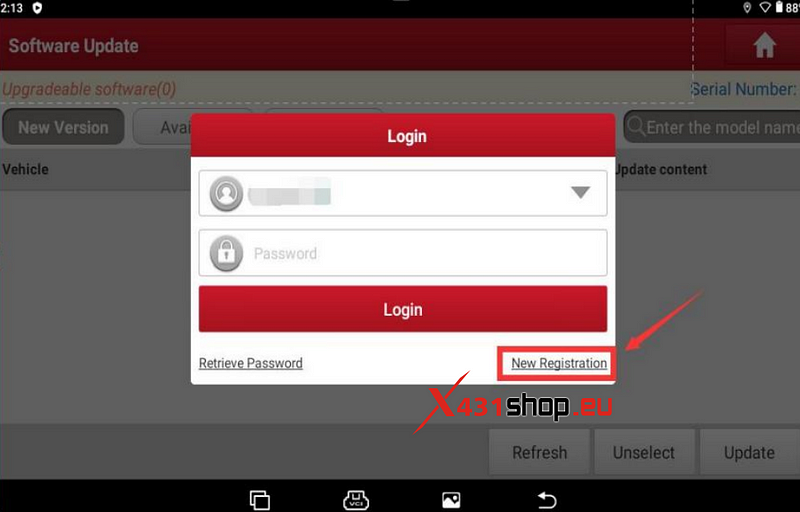
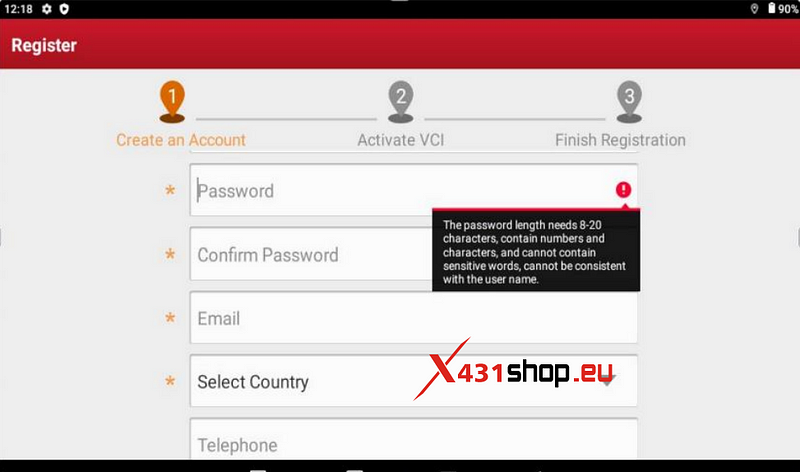
Q4: How to update the software? Does it plug and play normally?
A4: Hi, it can be used directly, but you’d better update all software to the newest version and then use it, cause the newest software are more stable and powerful, making work more faster. You can go to the Software Update, one-click update all software via WiFi.
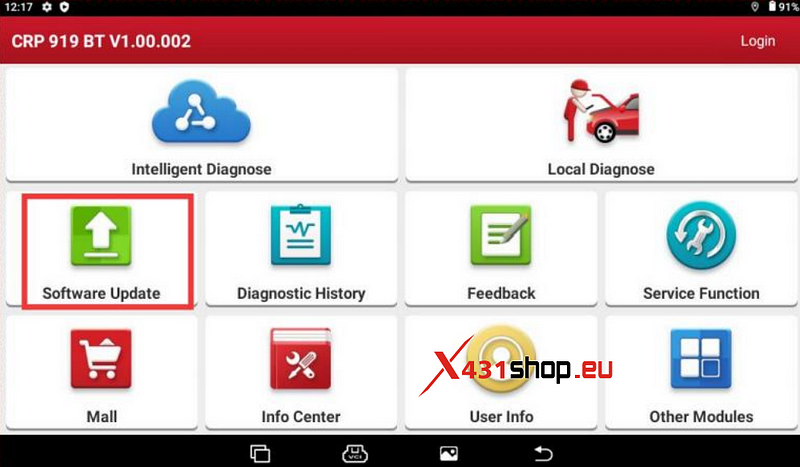
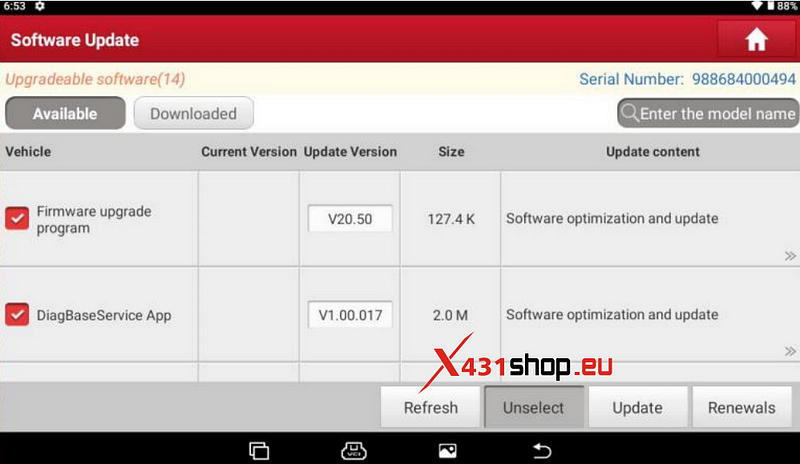
Q5: Do I have to renew my subscription? What is the cost after the 2-year validity period?
A5: Hi, the renewal fee is USD170/year. You can choose to update it or not. Even if you don’t update, you can still use the last version for most of the features all the time.
Q6: How many languages does CRP919XBT support? And how to change the language?
A6: LAUNCH X431 CRP919XBT supports 24 languages including English, French, Spanish, German, Russian, Korean, Japanese, Portuguese, Italian, Polish, Traditional Chinese, Simplified Chinese, Arabic, Turkish, Dutch, Greek, Hungarian, Danish, Persian, Serbian, Finnish, Swedish, Czech, and Romanian, which can meet different demand.
You should be able to change it if you go to settings. The steps are below:
1. On the home screen, tap “Other Modules” -> “Settings” -> “System” -> “Language & input” -> “Languages”.
2. Tap “Add a language”, and then choose the desired language from the list.
3. Tap and hold the desired language and drag it to the top of the screen and then release it, the system will change into the target language.
Q7: What should I do if serial number is not registered?
A7: 1. Please try to fix the firmware.
Path: User Info>>>Firmware Fix.
2. Please provide seller with the serial number to debug.
3. Please check if the serial number exit in the Setting. Path: Setting>>>About.
Q8: Is LAUNCH X431 CRP919XBT scan tool an American model unit? Can I use it outside America?
A8: LAUNCH X431 CRP919XBT is divided into global version and European version. The global version has no regional restrictions, but it is 50 euros more expensive than the European version.
If you only use it in Europe, it is recommended to buy the European version. If you use it outside Europe, buy the global version. For more differences, please contact us for pre-sales information.
Q9: How to reset/retrieve the password?
A9: Here are the steps:
1. If you forget the username or password, tap “Retrieve Password” to get your user name or reset the password.
2. Input device serial number, and the device obtains username and your email automatically.
3. Tap “Get verification code by email”, you will be sent a verification code by email, and enter the code.
4. Set a new password, the password length needs 8–20 characters, contain characters and numbers, and cannot contain sensitive words, cannot be consistent with username.
If you still confused, you can contact us to get an operation guide. Thanks!
Comments
Post a Comment