How to use Thinkcar ThinkDiag diagnostic feedback function
It is inevitable to encounter some problems when using Thinkcar ThinkDiag OBD2 Scanner. At this time, it is a good choice to seek help from official technicians. Thinkcar ThinkDiag provides users with a diagnostic feedback function. Users can use this function to submit diagnostic reports and let official technicians assist in handling.
This article will introduce how to use the diagnostic feedback function.
First, login to the ThinkDiag app, go to a profile page, press "diagnostic feedback".
Select vehicle model in "Diag".
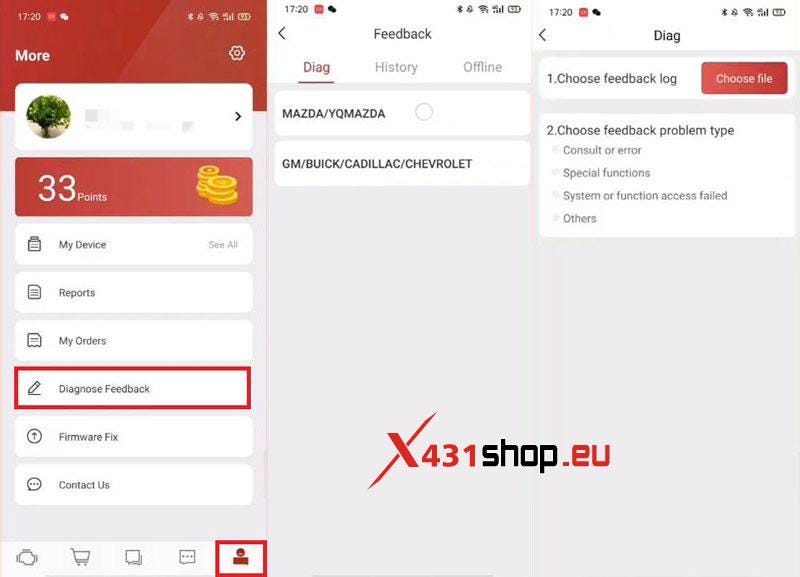
1. Choose file, press "OK"(for several files, please submit separately);
2. Choose feedback problem type: consult or error, special functions, system or function access failed, others;
3. Input phone number or email for contact;
4. Add an image(optional, problem screenshot)
Press "Submit Result" when all were completed.
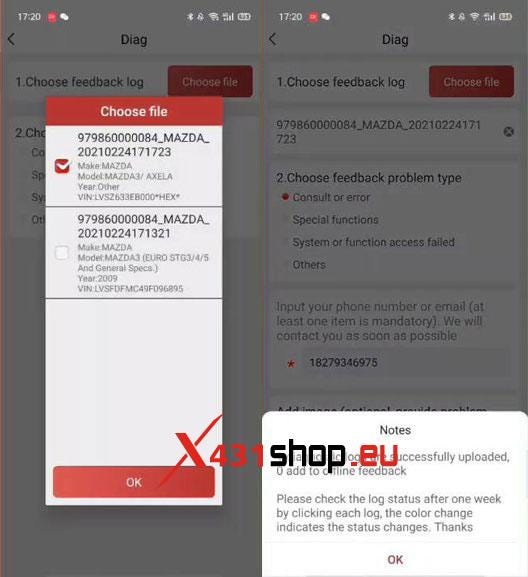
Notes
1 diagnostic log is successfully uploaded, 0 add to
offline feedback.
Please check the log status after one week by clicking each log, the color change indicates the status changes. Thanks.
Done!
This is the guide to use Thinkcar ThinkDiag to submit
diagnostic feedbacks.
Comments
Post a Comment