How to use LAUNCH BST360: BST360 User Guide
LAUNCH BST360 can be used through mobile APP or LAUNCH diagnostic equipment. This article will introduce how to use LAUNCH BST360.
How to use Launch BST360 on mobile phone?

Install BST360 application from Google play store.
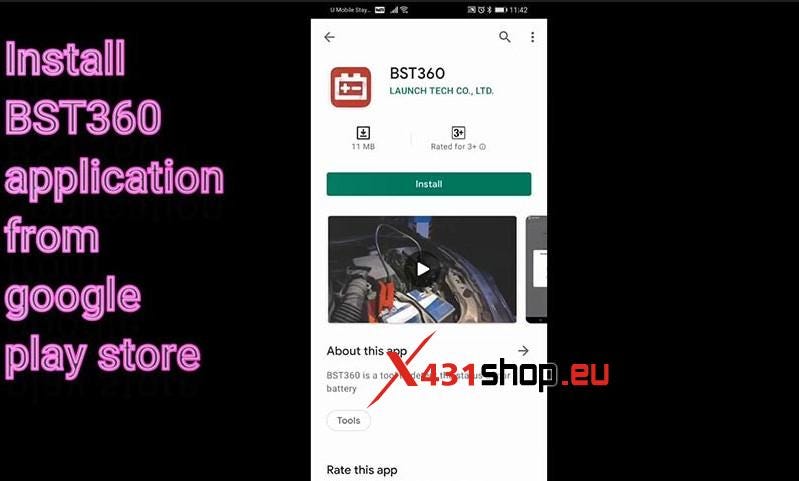
Allow all access, then the APP is ready to use.
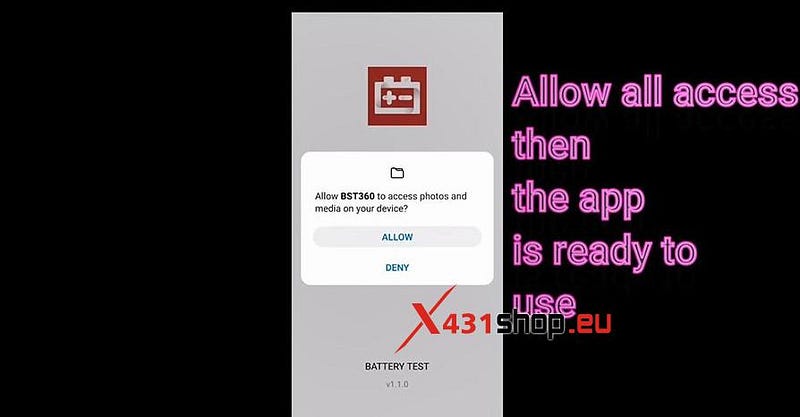
BST360 is ready to use.
Clip the BST360 tester to the car battery.
Start to do "Battery Health Test".
Bluetooth connection succeed.
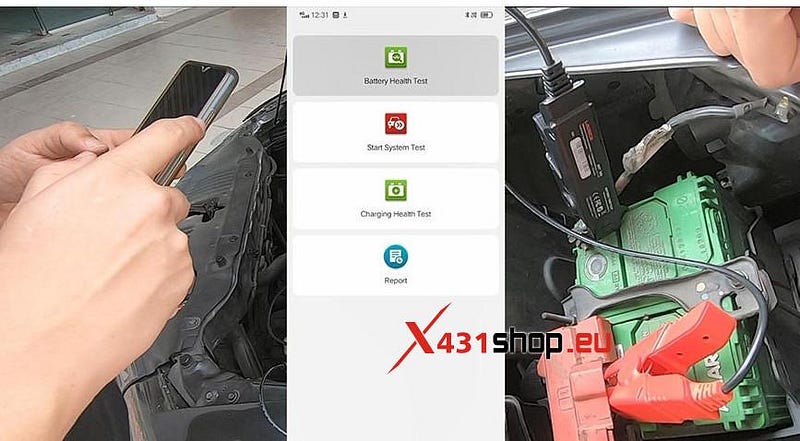
Tap "I know" to learn that "Floating charge voltage might occur when battery voltage is higher than 12.9V, make sure to turn all electrical units and engine off."
Choose the Battery type: common battery.
There is also AGM Start / Stop
battery, GEL battery, EFB battery.
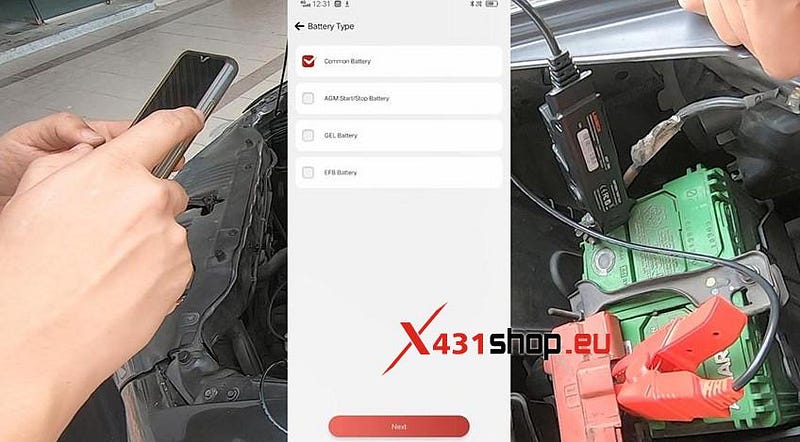
Choose the Battery Standard: Japanese industrial standard.
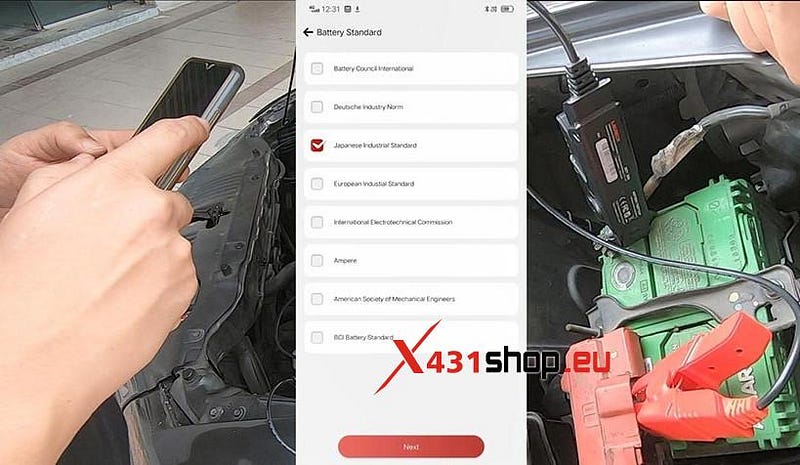
Choose Battery Capacity: 42B19.
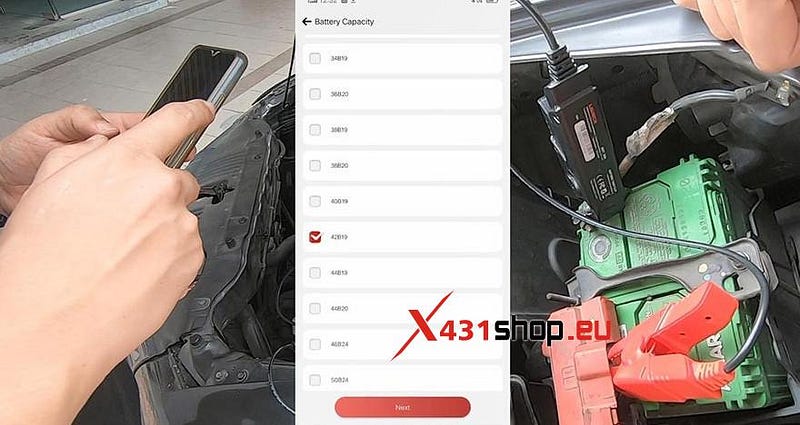
Then tap "Confirm" to proceed to the next battery test.
How to use Launch BST360 on LAUCNH X431 Diagnostic tools?

Clip the BST360 tester to the car battery. And ready to communicate with X431 PAD V via Bluetooth.

Operate on X431 PAD V, tap " Other Modules" , then "Toolbox", then "Battery Tester", then "BST360".
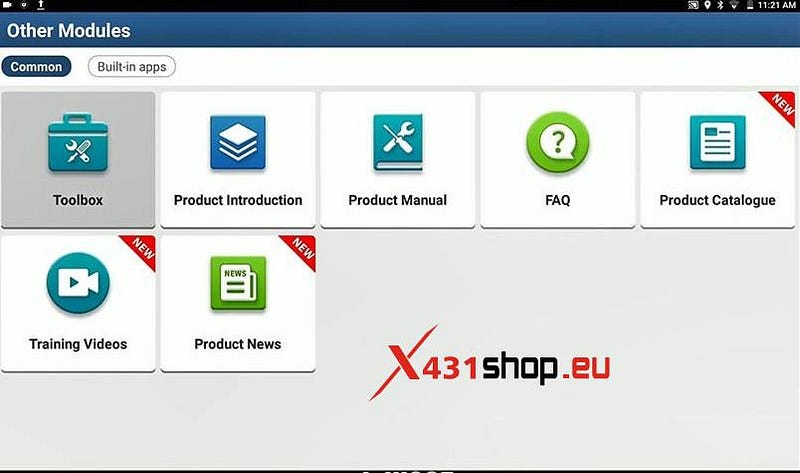
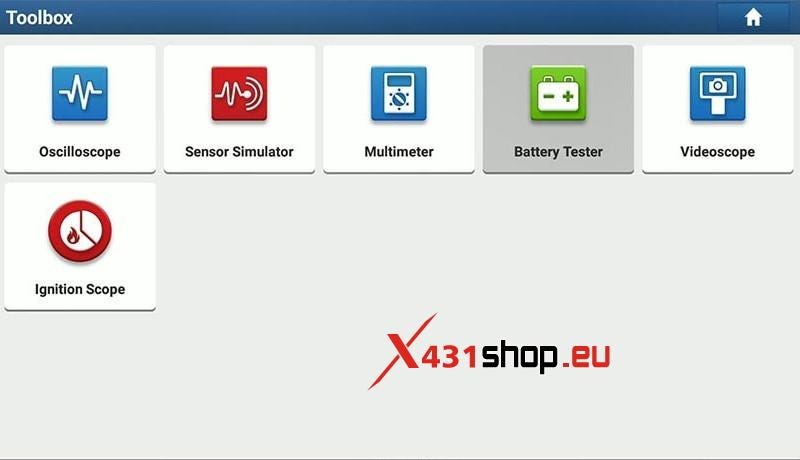
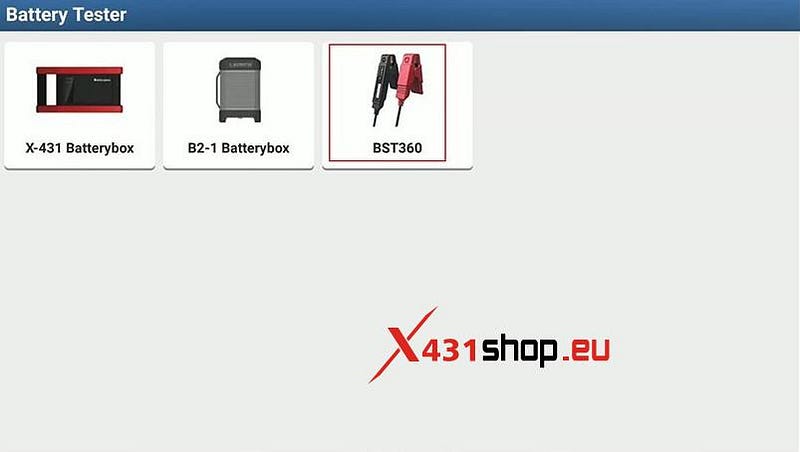
Next is to show BST360 tester functions one by one.
1.
Battery Health Test.
Operation: Tap "Battery Health
Test".
Bluetooth connection successfully.
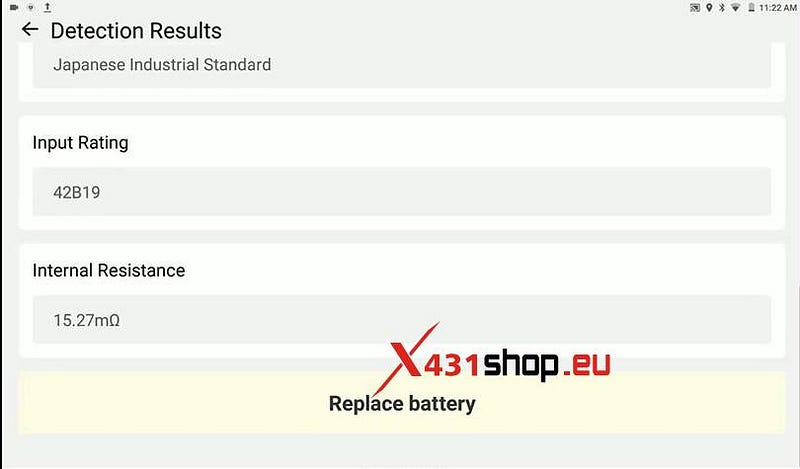
Tap "I know" to learn that "Floating charge voltage might occur when battery voltage is higher than 12.9V, make sure to turn all electrical units and engine off."
The next step is as the same as use Launch BST360 on phone:
Choose the
Battery type: common battery. There is also AGM Start / Stop battery, GEL
battery, EFB battery.
Choose the Battery Standard: Japanese industrial standard.
Choose Battery
Capacity: 42B19.
And get the detection results.
2. Cranking Test
Bluetooth connection
successfully.
Choose "Start System Test".
Read the tips:
1. Please turn
off all electrical components, including car lights, radios, air conditioners,
etc.
2 — It was turned off before the test.
And tap "confirm".
Tap "Confirm" to start the engine to test.
Then ,have start duration and
start voltage, it shows low starting voltage.
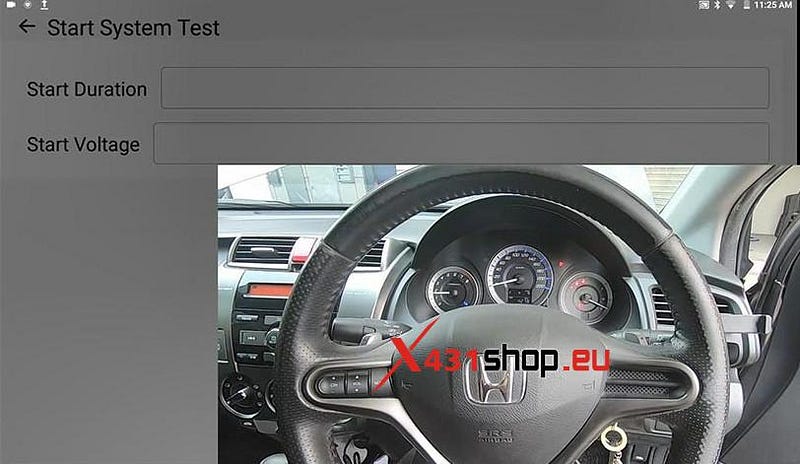
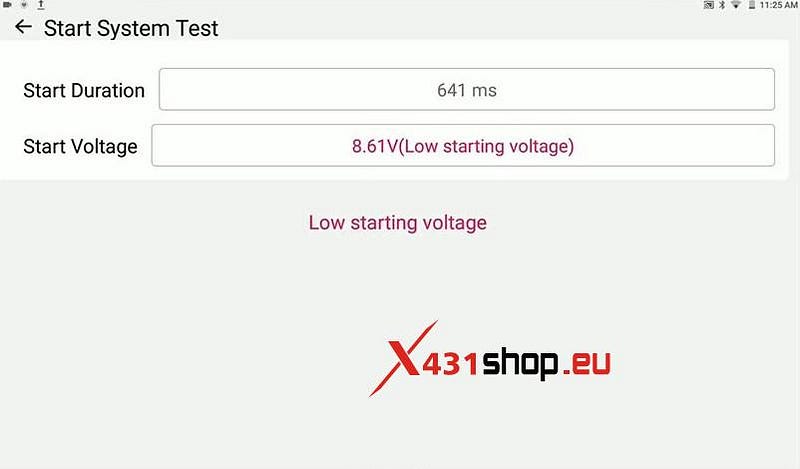
3. Charging Health Test
Tap " Other Modules" , then
"Toolbox", then "Battery Tester", then "BST360", then "Charging Health
test".
Tap "Confirm" to start the engine before testing to make sure it has
started.
Tap "Confirm" to increase the speed to 2500 rpm and keep it for 5
seconds.
Finally, get the normal ripple voltage (18.00mV)
4. Review result share
Operation: tick off the newest
battery test report and have the detection results in PDF.
And you can send
to everywhere via Bluetooth.
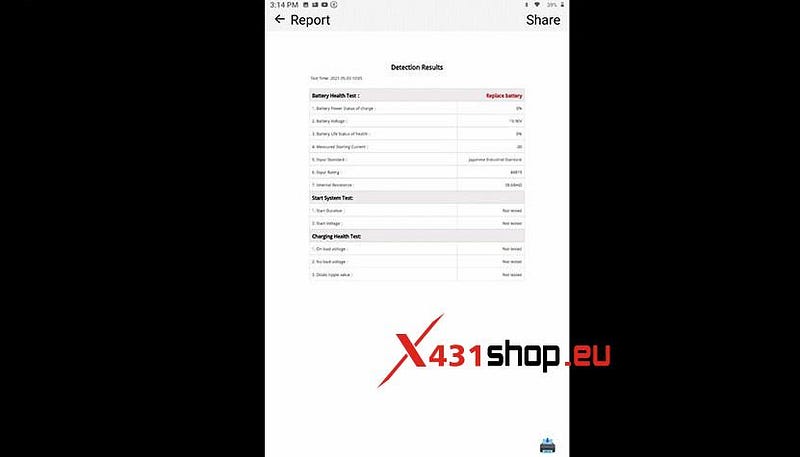

How to Print LAUNCH-X431 BST-360 Battery Diagnostic Report?
How to add the results of battery, starting & charging system to a full diagnostic report, with LAUNCH-X431 BST-360 battery tester?
Here is the instruction:
1. Connect the BST-360 to the vehicle’s OBD-II port and turn on
the ignition.
2. Navigate through the BST-360 menu to select the
"Battery/Starting/Charging" test.
3. Follow the on-screen prompts to perform
the test. The BST360 will analyze the battery, starter, and alternator
performance and provide a detailed report of the results.
4. Once the test is
complete, select the option to "Save" the results.
5. Navigate back to the
main menu of the BST-360 and select the "Diagnostic Report" option.
6. Select
the "Add Test Results" option and choose "Battery/Starting/Charging" from the
list of available tests.
7. The test results will be added to the full
diagnostic report, along with any other test results that have been saved.
8.
Save the full diagnostic report and print it out or email it to the
customer.
By following these steps, you can add the results of the battery,
starting, and charging system test to a full diagnostic report using the
BST-360. This will help you provide a comprehensive report to the customer and
assist in identifying any potential issues with the vehicle’s electrical
system.
Comments
Post a Comment