This is a tutorial on how to upgrade LAUNCH CRT5011E TPMS Relearn Tool for the first time. Read
this article carefully to learn.
Take out Launch 5011E device, press and hold the start button to power
on. Select "Help" and "Tool information", find SN & register code to
record.



Unbox to find a code reader, take out 5011E device and click to eject the SD
card. Insert the SD card into the card reader.

Prepare a WIN7 or WIN10 computer, open PC browser to enter Launch official
website: x431.com. Select "Service & Support >> Download
>> DIY integration upgrade tool" to download. Install the update tool to
computer.
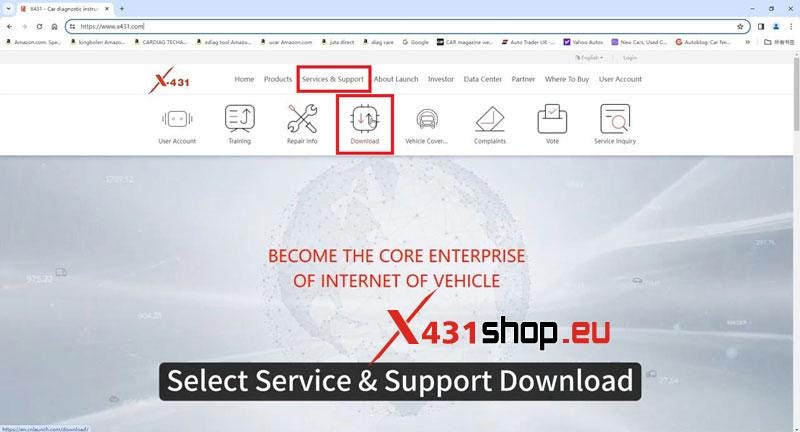
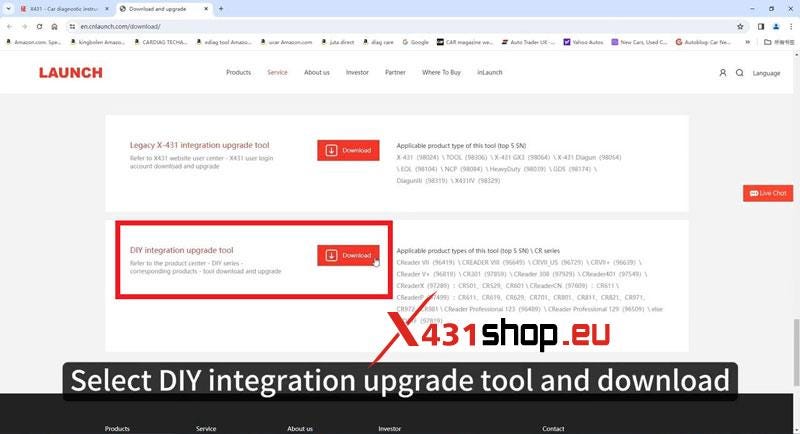
Insert the card reader to computer
Open update software >> Select language >> Device Upgrade
>> Select All, Download
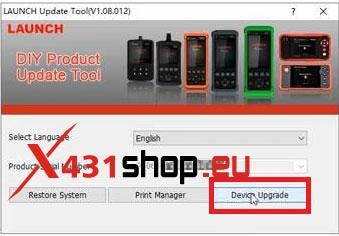
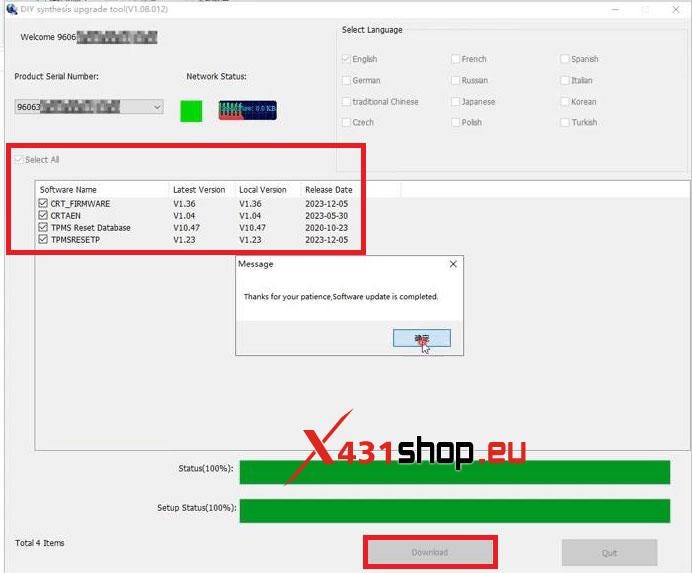
Unplug card reader from computer, take out SD card and insert to 5011E
device. Start the device and wait for upgrade to complete.


www.x431shop.eu




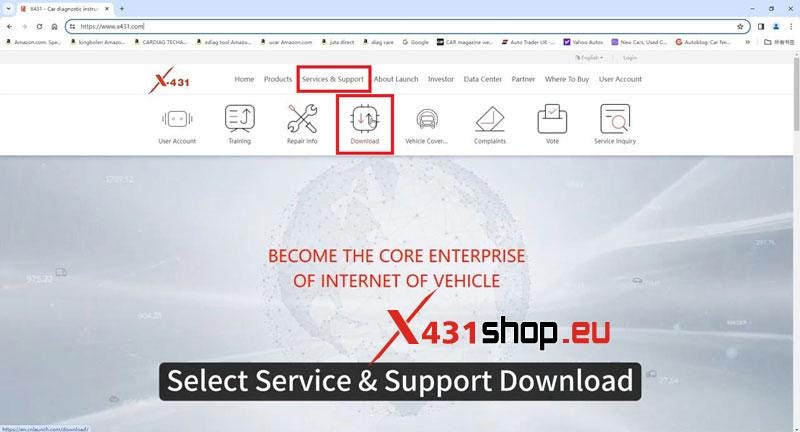
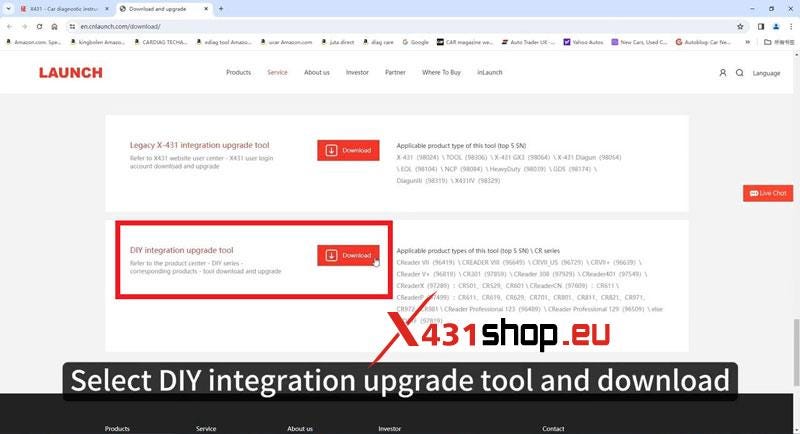
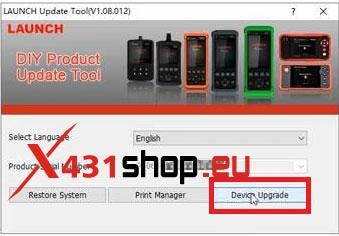
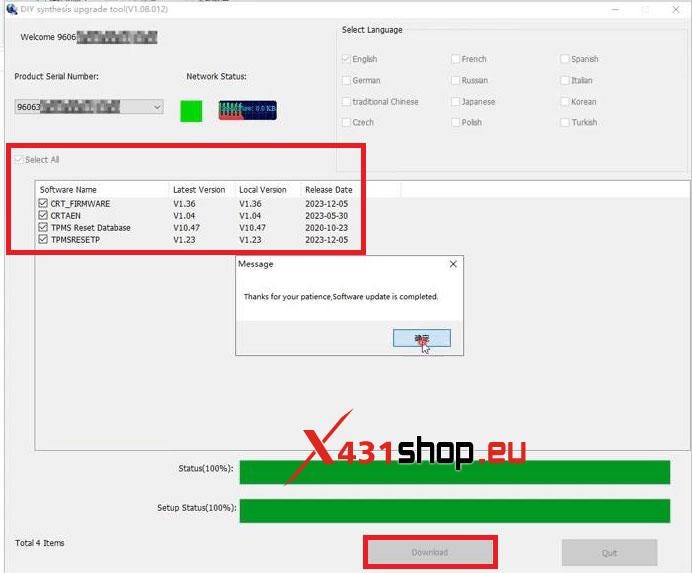






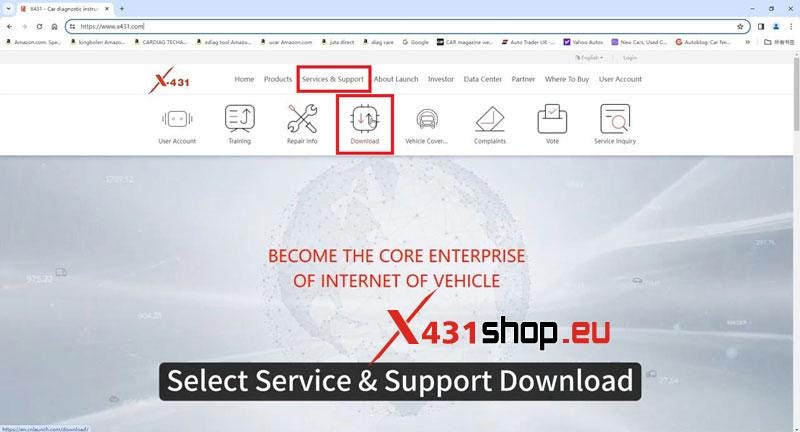
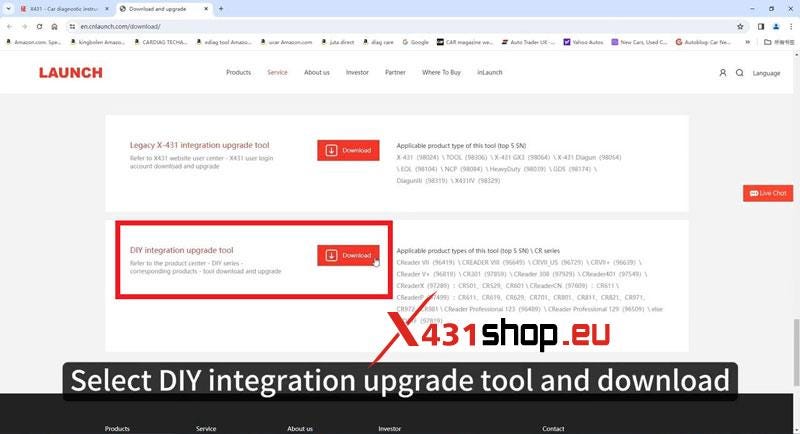
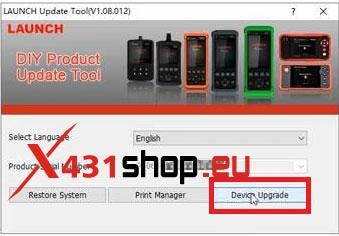
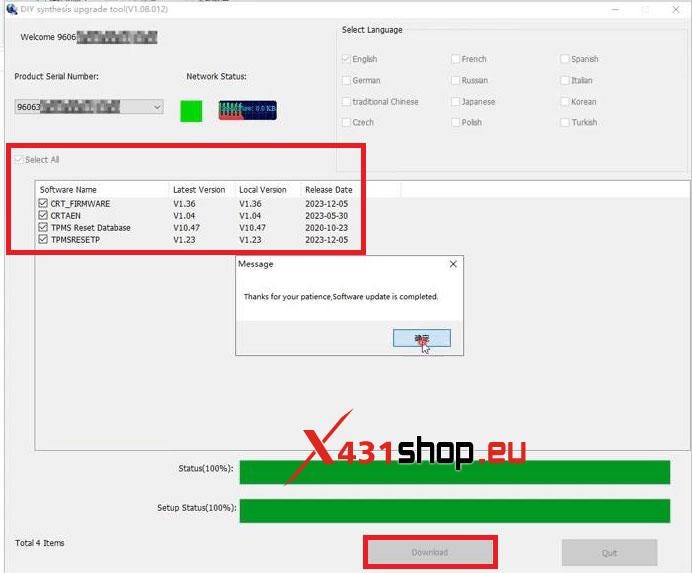


Comments
Post a Comment