Launch X431 V + GODIAG GT100 Diagnose ME17.9.11 ECU Test
Today we're going to use Launch X431 V& GODIAG GT100 to diagnose ME17.9.11 ECU for a test. The GODIAG can covert the car OBD2 interface into 16pin that allows to connect single modules and any diagnostic tools. Compatible with Launch X431 V+, X431 PRO5, etc.
Connection

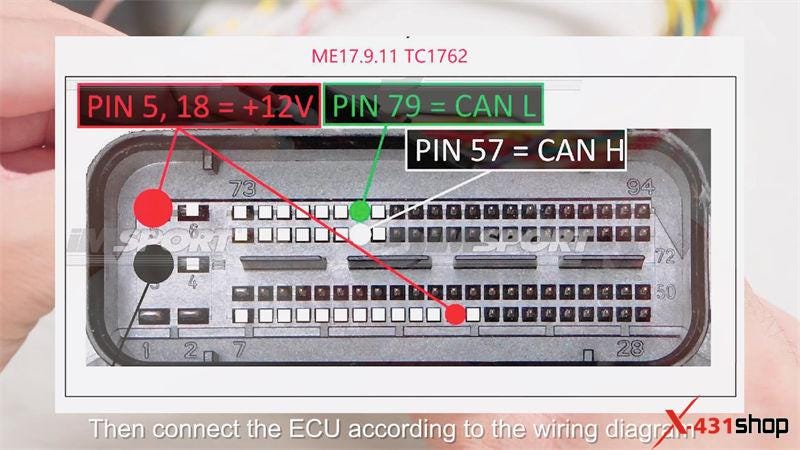
Diagnostic Test
Now we can start diagnosing.
Local Diagnose >> EOBD/OBDII >> OK >> ENTER >> Read I/M Readiness(Mode 01) >> Ready status after DTCS cleared >> Secondary air system monitor >> Ready status after DTCS cleared
Here we can read I/M readiness, live data, freeze frame, read & clear fault code, on-board monitoring test, control operation of on-board component/system, read vehicle information and EU OBFCM.
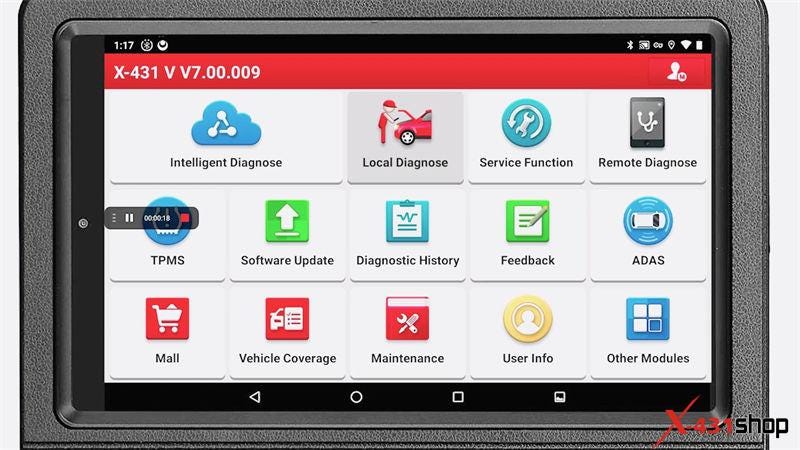
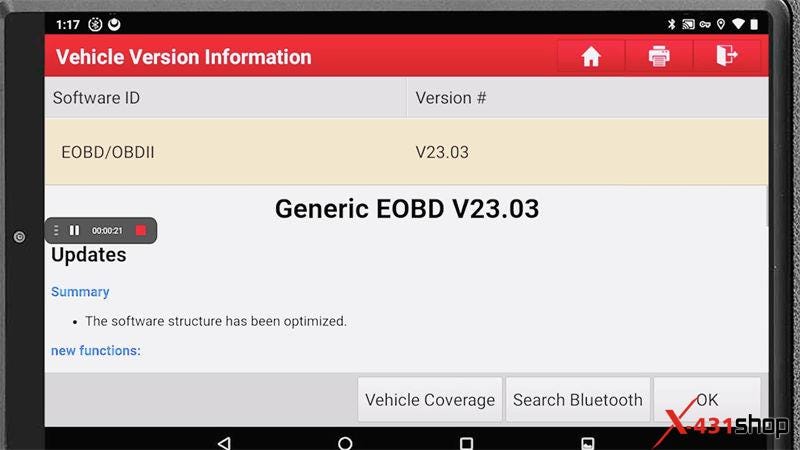
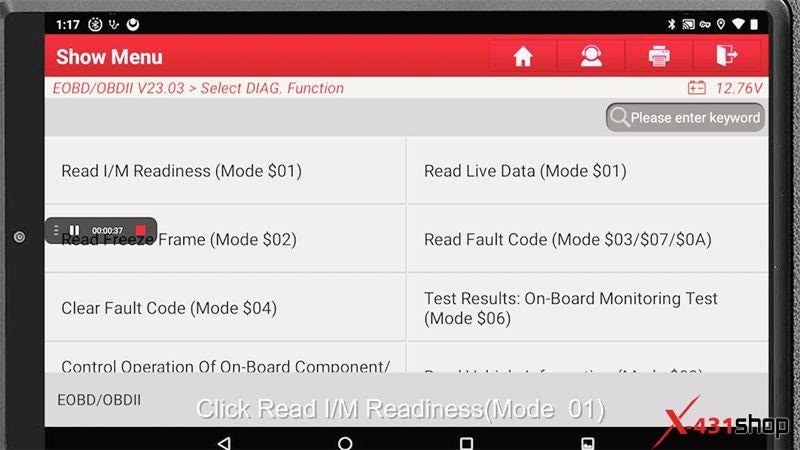
Read live data(mode 01)
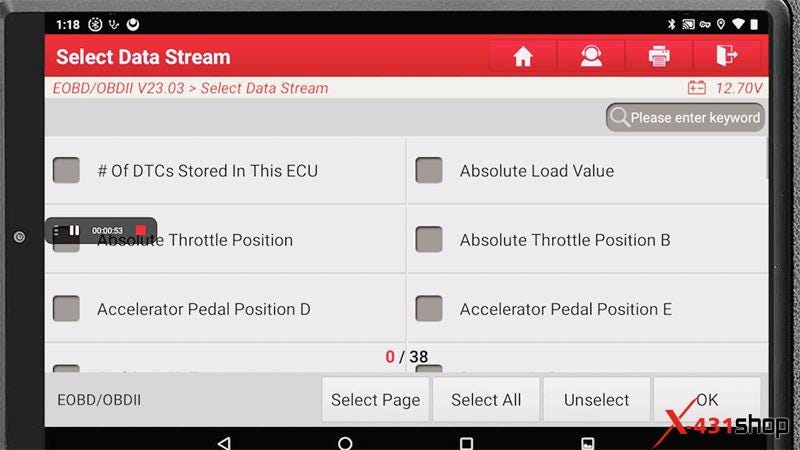
Read freeze frame data(mode 02)
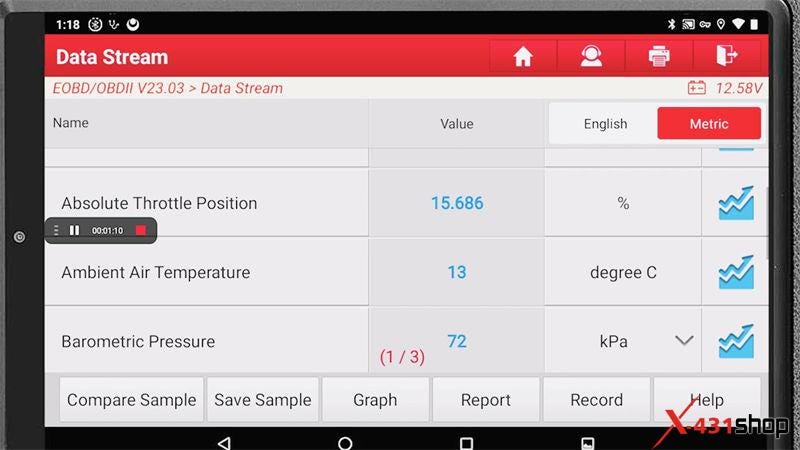
Read fault code(mode 03/07/0A)
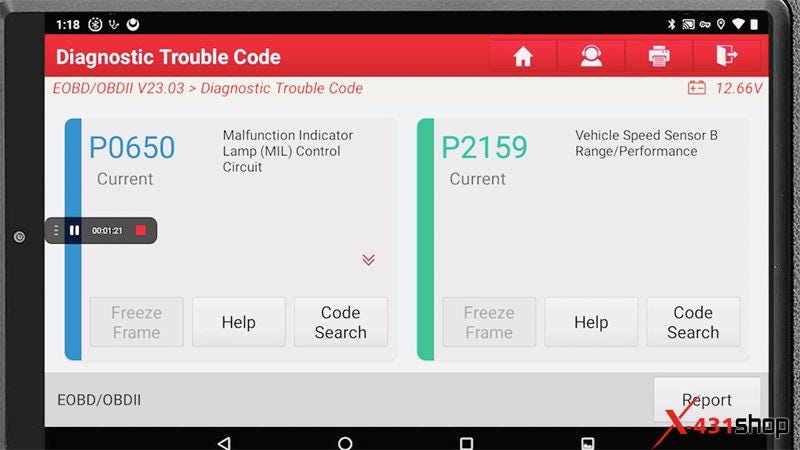
Read vehicle info
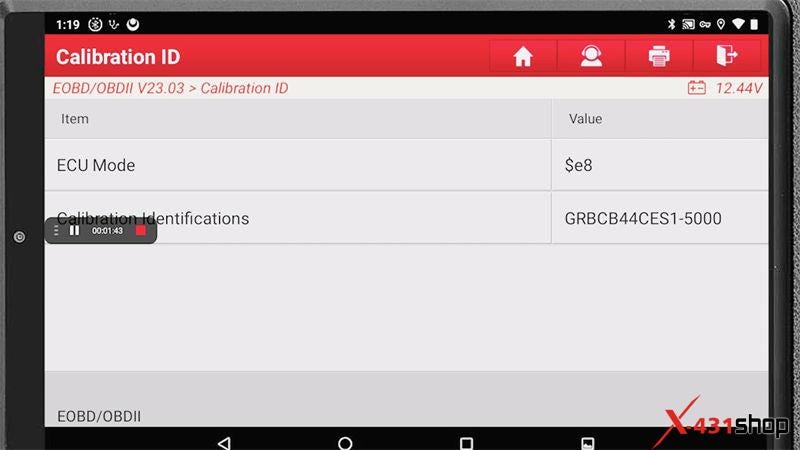
Comments
Post a Comment